Multi Functional Printer User's Guide
Table Of Contents
- Features of your new laser printer
- Safety information
- Contents
- Introduction
- Getting started
- Loading originals and print media
- Copying
- Scanning
- Basic printing
- Faxing
- Sending a fax
- Receiving a fax
- Selecting the paper tray
- Changing receiving modes
- Receiving automatically in Fax mode
- Receiving manually in Tel mode
- Receiving manually using an extension telephone
- Receiving automatically in Ans/Fax mode
- Receiving faxes using DRPD mode
- Receiving in secure receiving mode
- Activating secure receiving mode
- Receiving faxes in memory
- Other ways to fax
- Fax setup
- Using USB flash memory
- Maintenance
- Troubleshooting
- Ordering supplies and accessories
- Installing accessories
- Specifications
- Appendix
- Glossary
- Index
- Software section
- Software section Contents
- Installing Printer Software in Windows
- Basic Printing
- Advanced Printing
- Using Windows PostScript Driver
- Sharing the Printer Locally
- Scanning
- Using other software
- Using Your Printer in Linux
- Using Your Printer with a Macintosh
- Software section Index
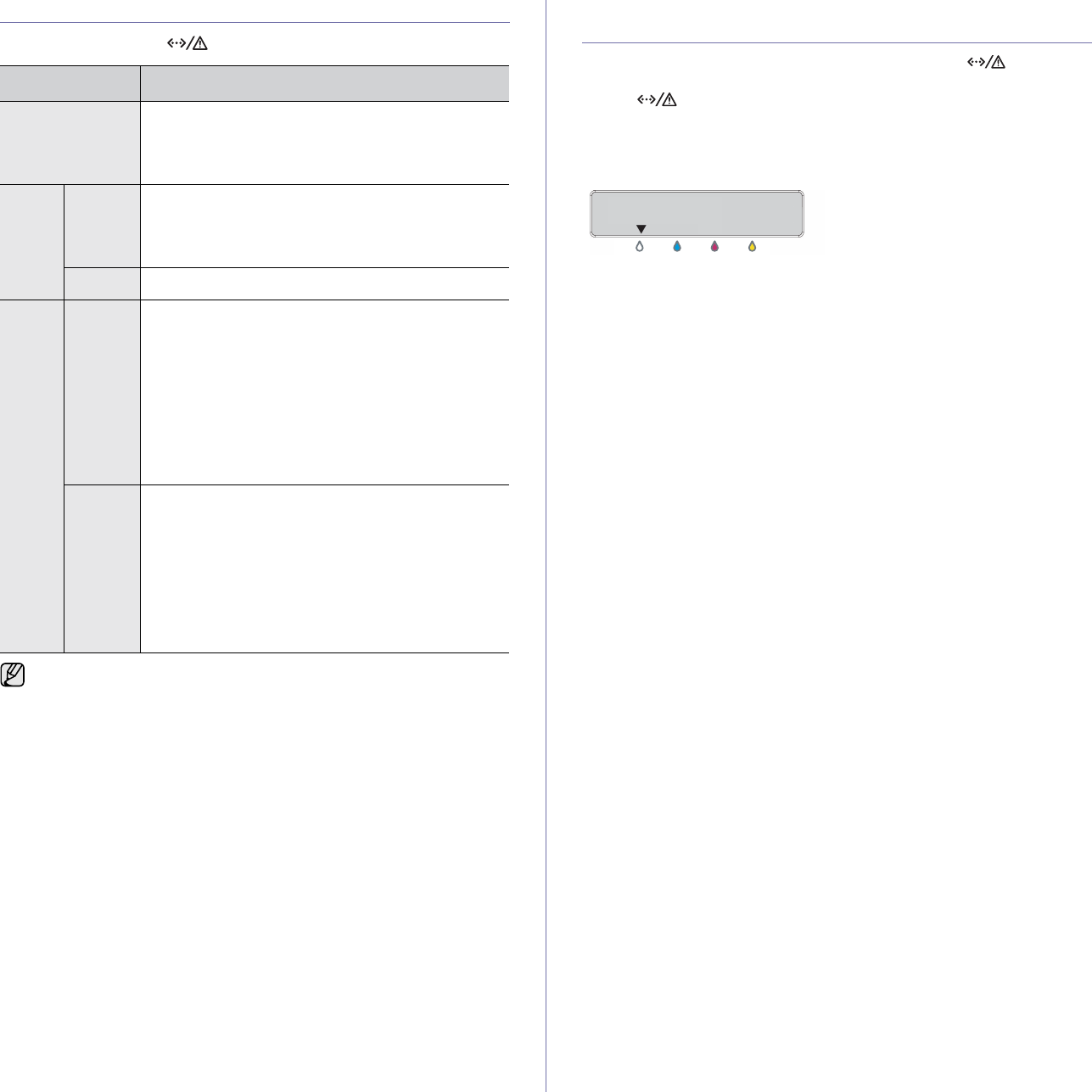
14 | Introduction
UNDERSTANDING THE STATUS LED
The color of the Status () LED indicates the printer's current status.
ACKNOWLEDGING THE STATUS OF THE
TONER CARTRIDGE
The status of toner cartridges is indicated by the Status ( ) LED and
the LCD display. If the toner cartridge is low or needs to be replaced, the
Status () LED turns red and the display shows the message. However
the arrow mark shows which color toner is of concern or needs replacement
with a new cartridge.
Example:
The above example shows the black cartridges status indicated by arrows.
Check the message to find out what the problem is and how to solve it. See
"Understanding display messages" on page 70 for more information on
error messages.
STATUS DESCRIPTION
Off • The printer is powered off-line.
• The printer is in power save mode. When data is
received, or any button is pressed, it switches to
on-line automatically.
Green Blinking • When the green LED blinks slowly, the printer is
receiving data from the computer.
• When the green LED blinks rapidly, the printer is
printing data.
On • The printer is powered on and can be used.
Red Blinking • A minor error has occurred and the printer is
waiting for the error to be cleared. Check the
display message, and solve the problem referring
to "Understanding display messages" on
page 70.
• The toner cartridge is low. Order a new toner
cartridge, see "Ordering supplies and
accessories" on page 83. You can temporarily
improve print quality by redistributing the toner
(see "Replacing the toner cartridge" on page 59).
On • A problem has occurred such as a paper jam,
cover is open or no paper in the tray, so that the
printer cannot continue the job. Check the
message on the display, and see "Understanding
display messages" on page 70 to solve the
problem.
• The toner cartridge is empty, or needs to be
changed (see "Replacing the toner cartridge" on
page 59).
Always check the message on the display to solve the problem. The
instruction in the Troubleshooting section will guide you to operate the
printer properly. See "Understanding display messages" on page 70
for more information.










