Multi Functional Printer User's Guide
Table Of Contents
- Features of your new laser printer
- Safety information
- Contents
- Introduction
- Getting started
- Loading originals and print media
- Copying
- Scanning
- Basic printing
- Faxing
- Sending a fax
- Receiving a fax
- Selecting the paper tray
- Changing receiving modes
- Receiving automatically in Fax mode
- Receiving manually in Tel mode
- Receiving manually using an extension telephone
- Receiving automatically in Ans/Fax mode
- Receiving faxes using DRPD mode
- Receiving in secure receiving mode
- Activating secure receiving mode
- Receiving faxes in memory
- Other ways to fax
- Fax setup
- Using USB flash memory
- Maintenance
- Troubleshooting
- Ordering supplies and accessories
- Installing accessories
- Specifications
- Appendix
- Glossary
- Index
- Software section
- Software section Contents
- Installing Printer Software in Windows
- Basic Printing
- Advanced Printing
- Using Windows PostScript Driver
- Sharing the Printer Locally
- Scanning
- Using other software
- Using Your Printer in Linux
- Using Your Printer with a Macintosh
- Software section Index
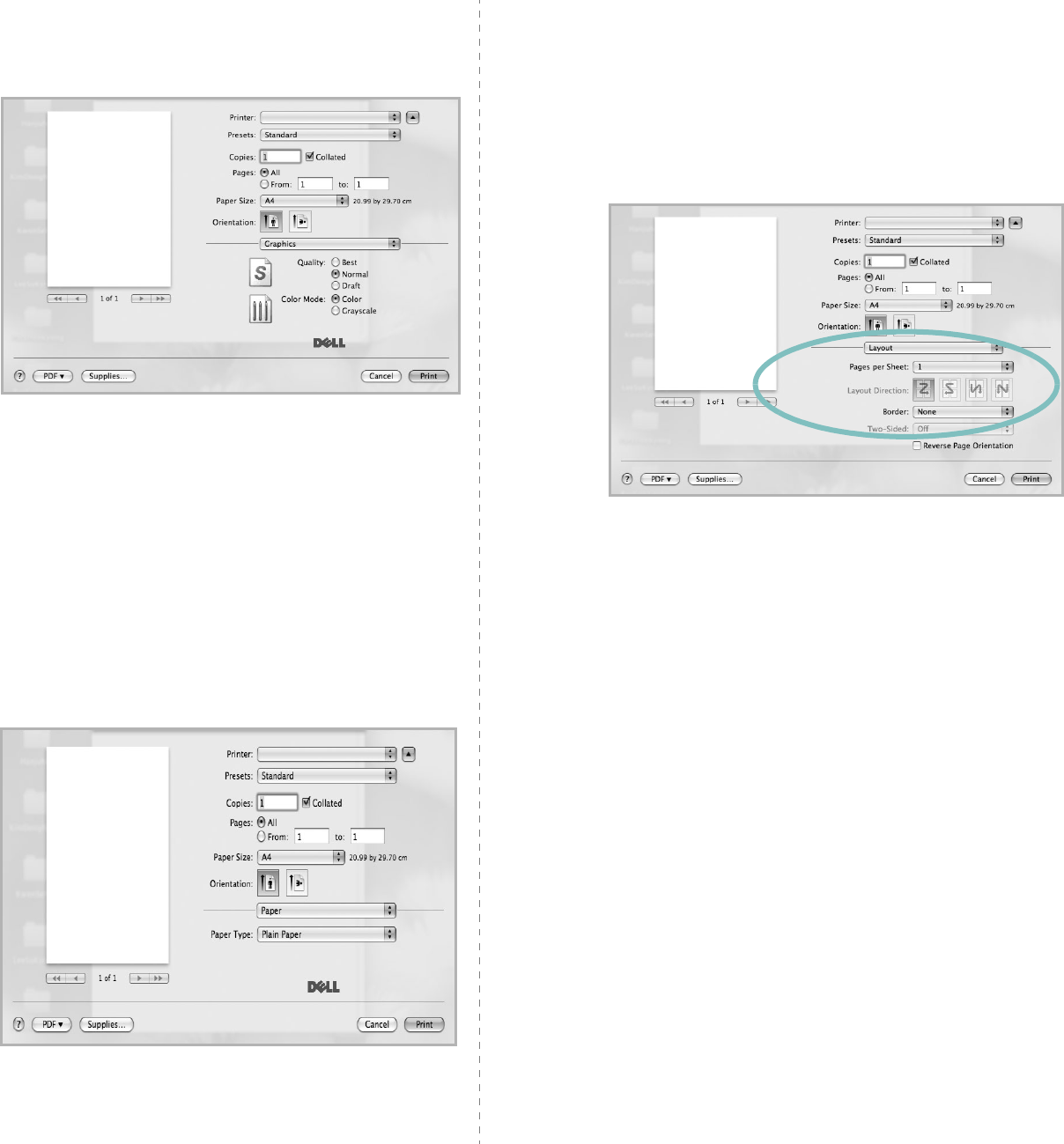
Using Your Printer with a Macintosh
33
Graphics
The
Graphics
tab provides options for selecting
Quality
and
Color Mode
. Select
Graphics
form the
Presets
' drop-down
list to access the graphic features.
•
Quality
: You can select the printing resolution. The
higher the setting, the sharper the clarity of printed
characters and graphics. The higher setting also may
increase the time it takes to print a document.
•
Color Mode
: You can set the color options. Setting to
Color
typically produces the best possible print quality
for color documents. If you want to print a color
document in grayscale, select
Grayscale
.
Paper
Set
Paper Type
to correspond to the paper loaded in the tray
from which you want to print. This will let you get the best
quality printout. If you load a different type of print material,
select the corresponding paper type.
▲
Mac OS 10.5
▲
Mac OS 10.5
Printing Multiple Pages on One Sheet
of Paper
You can print more than one page on a single sheet of paper.
This feature provides a cost-effective way to print draft pages.
1
From your Macintosh application, select
Print
from the
File
menu.
2
Select
Layout
.
3
Select the number of pages you want to print on one sheet
of paper on the
Pages per Sheet
drop-down list.
4
Select the page order from the
Layout Direction
option.
To print a border around each page on the sheet, select
the option you want from the
Border
drop-down list.
5
Click
Print
, and the printer prints the selected number of
pages on one side of each page.
▲
Mac OS 10.5










