Multi Functional Printer User's Guide
Table Of Contents
- Features of your new laser printer
- Safety information
- Contents
- Introduction
- Getting started
- Loading originals and print media
- Copying
- Scanning
- Basic printing
- Faxing
- Sending a fax
- Receiving a fax
- Selecting the paper tray
- Changing receiving modes
- Receiving automatically in Fax mode
- Receiving manually in Tel mode
- Receiving manually using an extension telephone
- Receiving automatically in Ans/Fax mode
- Receiving faxes using DRPD mode
- Receiving in secure receiving mode
- Activating secure receiving mode
- Receiving faxes in memory
- Other ways to fax
- Fax setup
- Using USB flash memory
- Maintenance
- Troubleshooting
- Ordering supplies and accessories
- Installing accessories
- Specifications
- Appendix
- Glossary
- Index
- Software section
- Software section Contents
- Installing Printer Software in Windows
- Basic Printing
- Advanced Printing
- Using Windows PostScript Driver
- Sharing the Printer Locally
- Scanning
- Using other software
- Using Your Printer in Linux
- Using Your Printer with a Macintosh
- Software section Index
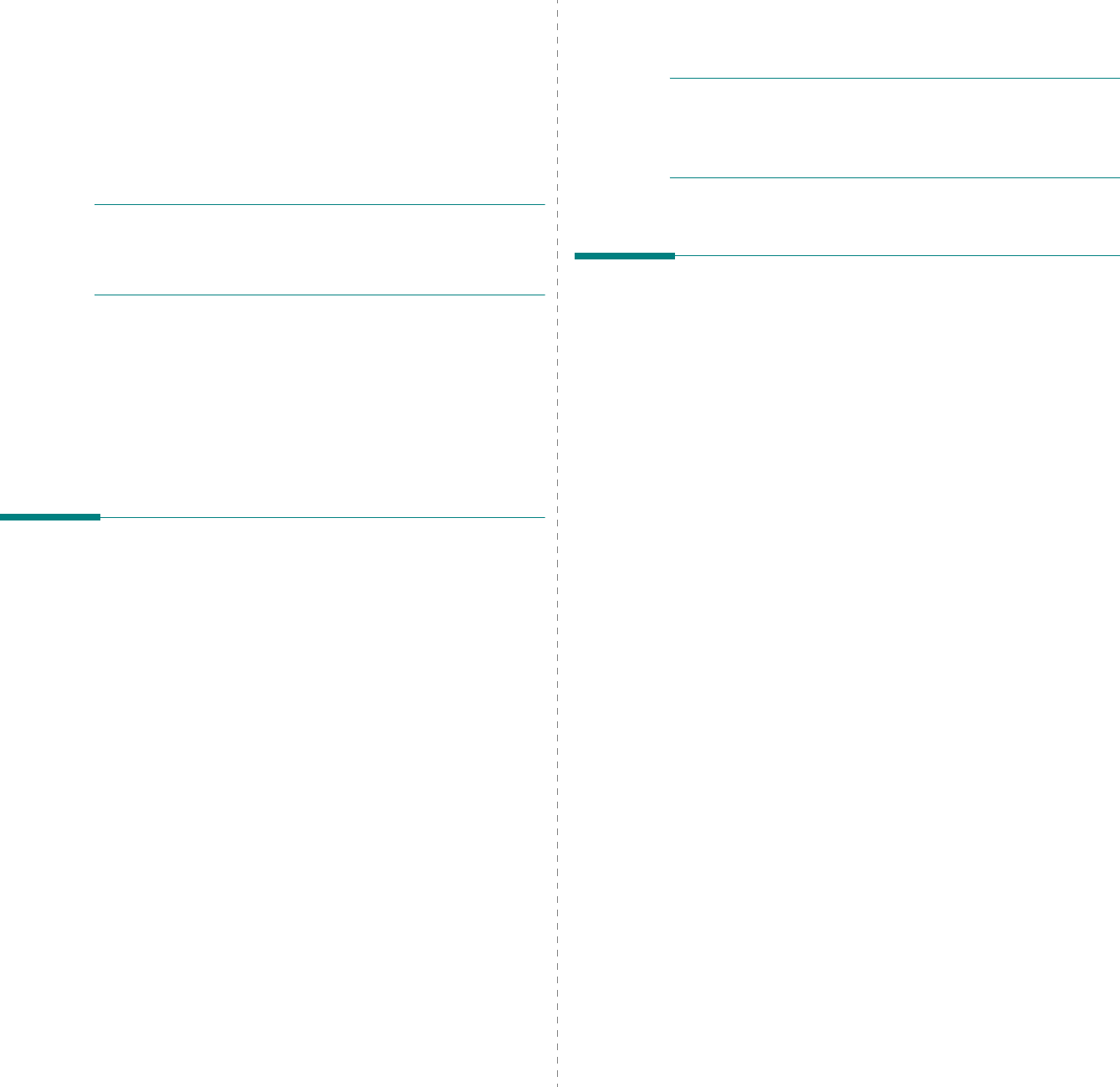
Using Your Printer with a Macintosh
30
9 Using Your Printer with
a Macintosh
Your printer supports Macintosh systems with a built-in USB
interface or 10/100 Base-TX network interface card. When you
print a file from a Macintosh computer, you can use the driver by
installing the PPD file.
N
OTE
:
Some printers do not support a network
interface. Ensure that your printer supports a network
interface by referring to Printer Specifications in your
Printer User’s Guide.
This chapter includes:
• Installing Software
• Uninstalling software
• Setting Up the Printer
•Printing
• Scanning
Installing Software
The Drivers and Utilities CD that came with your printer
provides you with the PPD file that allows you to use the CUPS
driver or Apple LaserWriter driver
(only available when you
use a printer which supports the PostScript driver)
, for
printing on a Macintosh computer.
Also, it provides you with the Twain driver for scanning on a
Macintosh computer.
1
Ensure that you connect your printer to the computer. Turn
on your computer and printer.
2
Insert the Drivers and Utilities CD which came with your
printer into the computer’s optical drive.
3
Double-click
CD icon
that appears on your Macintosh
desktop.
4
Double-click the
MAC_Installer
folder.
5
Double-click the
Installer OS X
icon.
6
Enter the password and click
OK
.
7
The Dell Installer window opens. Click
Continue
8
Select
Easy Install
and click
Install
.
Easy Install
is
recommended for most users. All components necessary
for printer operations will be installed.
If you select
Custom Install
, you can choose individual
components to install.
9
The message which warns all application will close on your
computer appears, Click
Continue
.
10
Select
Typical installation for a local printer
and then
click
OK
.
11
After the installation is finished, click
Quit
.
N
OTE
:
• If you have installed scan driver, click
Restart
.
• After the installation is finished, see “Setting Up the Printer”
on page 31
Uninstalling software
Uninstall is required if you are upgrading the software, or if
installation fails.
1
Ensure that you connect your printer to the computer. Turn
on your computer and printer.
2
Insert the Drivers and Utilities CD which came with your
printer into the computer’s optical drive.
3
Double-click
CD icon
that appears on your Macintosh
desktop.
4
Double-click the
MAC_Installer
folder.
5
Double-click the
Installer OS X
icon.
6
Enter the password and click
OK
.
7
The Dell Installer window opens. Click
Continue
8
Select
Uninstall
and click
Uninstall
.
9
The message which warns all application will close on your
computer appears, Click
Continue
.
10
When the uninstallation is done, click
Quit
.










