Multi Functional Printer User's Guide
Table Of Contents
- Features of your new laser printer
- Safety information
- Contents
- Introduction
- Getting started
- Loading originals and print media
- Copying
- Scanning
- Basic printing
- Faxing
- Sending a fax
- Receiving a fax
- Selecting the paper tray
- Changing receiving modes
- Receiving automatically in Fax mode
- Receiving manually in Tel mode
- Receiving manually using an extension telephone
- Receiving automatically in Ans/Fax mode
- Receiving faxes using DRPD mode
- Receiving in secure receiving mode
- Activating secure receiving mode
- Receiving faxes in memory
- Other ways to fax
- Fax setup
- Using USB flash memory
- Maintenance
- Troubleshooting
- Ordering supplies and accessories
- Installing accessories
- Specifications
- Appendix
- Glossary
- Index
- Software section
- Software section Contents
- Installing Printer Software in Windows
- Basic Printing
- Advanced Printing
- Using Windows PostScript Driver
- Sharing the Printer Locally
- Scanning
- Using other software
- Using Your Printer in Linux
- Using Your Printer with a Macintosh
- Software section Index
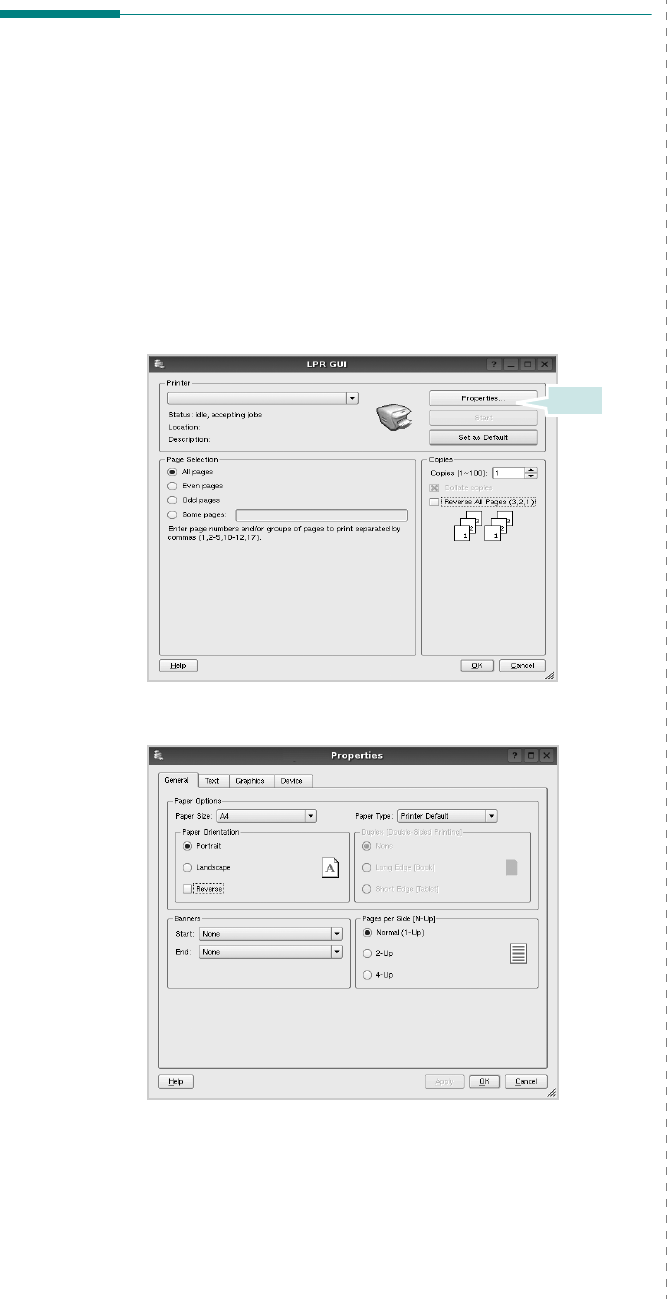
Using Your Printer in Linux
27
Printing a Document
Printing from Applications
There are a lot of Linux applications that you are allowed to
print from using Common UNIX Printing System (CUPS). You
can print on your machine from any such application.
1
From the application you are using, select
Print
from the
File
menu.
2
Select
Print
directly using
lpr
.
3
In the LPR GUI window, select the model name of your
machine from the Printer list and click
Properties
.
4
Change the printer and print job properties.
Click.
The following four tabs display at the top of the window.
•
General
- allows you to change the paper size, the paper
type, and the orientation of the documents, enables the
duplex feature, adds start and end banners, and changes
the number of pages per sheet.
•
Text
- allows you to specify the page margins and set the
text options, such as spacing or columns.
•
Graphics
- allows you to set image options that are used
when printing images/files, such as color options, image
size, or image position.
•
Device
: allows you to set the print resolution, paper
source, and destination.
5
Click
Apply
to apply the changes and close the Properties
window.
6
Click
OK
in the LPR GUI window to start printing.
7
The Printing window appears, allowing you to monitor the
status of your print job.
To abort the current job, click
Cancel
.
Printing Files
You can print many different types of files on the Dell machine
device using the standard CUPS way - directly from the
command line interface. The CUPS lpr utility allows you do that.
But the drivers package replaces the standard lpr tool by a
much more user-friendly LPR GUI program.
To print any document file:
1
Typ e
lpr <file_name>
from the Linux shell command
line and press
Enter
. The LPR GUI window appears.
When you type only
lpr
and press
Enter
, the Select
file(s) to print window appears first. Just select any files
you want to print and click
Open
.
2
In the LPR GUI window, select your printer from the list,
and change the printer and print job properties.
For details about the properties window, see page 27.
3
Click
OK
to start printing.










