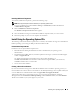Administrator's Guide
46 Restoring Your Operating System
5
Review the displayed default settings.
If the default settings are correct, perform the following steps:
a
Click
Next
.
The
Personalize Your Software
window appears.
b
Go to step 6.
If the default settings are
not
correct, perform the following steps:
a
Click
Customize
.
The
Regional and Language Options
window appears.
b
In the
Regional Options
tab, modify the regional and location settings, if required, and click
OK
.
The
Regional and Language Options
window appears.
c
Click
Details
.
The
Text Services and Input Languages
window appears.
d
In the
Settings
tab, modify the default input language and installed services (if required),
click
OK
, and then click
Next
to continue.
The
Personalize Your Software
window appears.
6
Type your full name and the name of your company or organization, and click
Next
.
The
Computer Name and Administrative Password
window appears.
7
Type your computer name and administrator password, and click
Next
.
The
Date and Time Settings
window appears.
8
Set the date, time, and time zone for the system, and click
Next
.
Windows Setup begins installing the network components.
NOTE: This procedure may take several minutes to complete.
The
Networking Settings
window appears.
9
Select one of the following settings, and click
Next
:
NOTE: Dell recommends that you select Typical Settings.
•
Typical Settings
(default)
— Configures your system with the default settings.
•
Custom Settings
(experienced administrators only) — Allows you to configure the following
settings in the
Networking Components
window for each network adapter on the system:
• Client for Microsoft Networks
• Network Load Balancing
• File and Printer Sharing for Microsoft Networks
• Internet Protocol (TCP/IP)