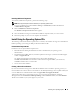Administrator's Guide
Restoring Your Operating System 45
14
When the installation is completed, the system automatically reboots.
15
When prompted, log in as Administrator.
The Windows Storage Server script starts, requiring no user intervention.
When completed, the system automatically reboots.
The installation procedure is completed.
Running Custom Setup
1
When the
Windows Licensing Agreement
window appears, read the information carefully.
If you agree with all the information, press <F8> to continue. A window appears, displaying the
existing partitions and unpartitioned space on your system’s hard drive.
If you do not agree with the information, press <Esc>. Your system restarts, and Windows is not
installed on your system.
NOTE: If your hard drive is configured with a Windows partition, you may receive an option to repair the
partition. Press <Esc> to continue with your new OS installation.
2
Select an available partition to install the operating system and press <Enter>.
NOTE: Dell recommends that you create a 12-GB partition at a minimum.
3
Select the appropriate file system for the Windows partition, and then press <Enter>.
NOTE: For maximum security, Dell recommends that you format the partition using NTFS.
Windows Setup formats your partition with the selected file system and copies the operating system
files to your system.
NOTE: This process may take a few minutes to complete.
4
Remove any diskette from the diskette drive, and press <Enter> to restart your system.
If you do nothing, Windows Setup automatically restarts the system after 15 seconds.
When prompted,
do not
press any key to boot from the CD.
If
Console Redirection
is enabled, the
EMS Connection Detected
window appears. Click
OK
to continue.
The
Windows Setup
window appears and displays the installation progress.
Next, the
Installing Device
window appears, and your screen flashes a few times. This behavior is
normal.
Finally, the
Regional and Language Options
window appears.