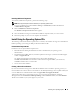Administrator's Guide
44 Restoring Your Operating System
6
Select the appropriate file system for your Windows partition, and then press <Enter>.
NOTE: For maximum security, Dell recommends that you format the partition using NTFS.
NOTE: This process may take a few minutes to complete.
7
Remove the driver diskette from the diskette drive.
When prompted,
do not
press any key to boot from the CD.
Next, the system automatically reboots.
Next, the
EMS Connection Detected
window appears.
8
Click
OK
or press <Enter> to continue.
An error message pop-up window may appear, stating that a setup parameter is missing or invalid.
9
Click
OK
.
NOTE: The installation CDs include the SLP PID. As a result, you are not required to enter a PID during
the operating system installation procedures
Windows Setup completes the installation procedure and restarts your system.
NOTE: This process may take several minutes to complete.
Windows Setup automatically logs you onto your system.
10
When prompted, insert the
Windows Storage Server 2003 R2 x64 Edition Disk 1
CD into the CD drive.
11
When prompted, remove the CD
from the CD drive, and then click
Finish
.
Your system automatically restarts.
Next, Windows Setup appears in
text mode, and the installation procedure continues.
NOTE: If Console Redirection is enabled in the System Setup program, you are prompted for an administrator
password in the text mode of Windows Setup. Enter an administrator password and press <Enter> to
continue. When the EMS window appears, click OK to continue.
Windows Setup automatically and restarts your system, and the
Windows Setup
window appears.
Windows Setup completes the installation and restarts your system.
12
In the
Log On
window, type your administrator password, and click
OK
.
13
When prompted, insert
Windows Storage Server 2003 R2 x64 Edition Disk 2
CD into the CD drive
to complete the operating system installation.
NOTE: The installation procedure may take several minutes to complete.