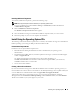Administrator's Guide
42 Restoring Your Operating System
To create a device driver diskette, perform the following steps:
1
Insert the
Server Update Utilities
CD into another system running the Windows operating system.
The
Server Update Utilities
CD starts automatically.
If the CD
does not
start automatically:
a
Open Windows Explorer.
b
Locate the CD drive.
c
Right-click the CD drive and click
AutoPlay
.
The
Dell Service and Diagnostic Utilities
window appears.
2
In the
Please Select A Server
drop-down menu, select the name of your system.
3
In the
Select Drivers/Utilities Set
box, select
System Utilities
and click
Continue
.
The
Utilities and Drivers Page
window appears.
4
Click the appropriate file for your operating system.
5
Follow the prompts on the screen to download the file.
6
Save the self-extracting zip file to the local hard drive and then extract the file to a diskette.
7
Close the
Dell Service and Diagnostic Utilities
window.
8
Remove the
Service and Diagnostic Utilities
CD from the CD drive.
Install Using the R2 Reinstallation CDs
NOTE: If your system installation includes Dell OpenManage Version 4.5, Windows activation is required.
If your system installation includes Dell OpenManage Version 5.0, Windows activation is not required.
1
Connect a keyboard, monitor, mouse, and any additional peripherals to your system.
2
Turn on your system and any attached peripherals.
Several BIOS windows appear during startup, but do not require any user intervention.
3
Insert the
Microsoft Windows Server 2003 R2
x64 Edition Disk 1
CD into the CD drive.
4
Press any key to boot from the CD.
If a Windows operating system
is not
installed on your system, the screen turns black.
Next, Windows Setup
appears in text mode on a blue screen.