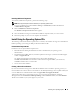Administrator's Guide
Restoring Your Operating System 41
Installing Additional Components
To install any additional components, perform the following steps:
NOTE: Only supported options will be available for your operating system version.
1
Log on as an administrator and click
Start
→
Settings
→
Control Panel,
and then double-click
on
Add or Remove Programs.
2
Click on
Add/Remove Windows Components
.
The
Windows Components Wizard
window appears.
3
Select the Windows Storage Server 2003 R2 x64 Edition components that you want to install.
4
Follow the prompts on your screen to complete the installation.
Install Using the Operating System CDs
The following technical information explains how to reinstall your Windows Storage Server 2003 R2 x64
Edition operating system using the Dell-provided reinstallation CDs.
Preinstallation Requirements
Listed below are the preinstallation requirements:
• Read the Microsoft
Getting Started
document that is included with your operating system
documentation.
• Download the latest BIOS, firmware, and driver updates for the target system from the Dell Support
website at
support.dell.com
.
See "Important Information for Windows Storage Server 2003 x64 Editions" at
www.dell.com/ostechsheets
for information on the minimum supported BIOS, system firmware,
and RAID controller driver versions for R2.
• Create a device driver diskette.
Creating a Device Driver Diskette
If you use the Windows Storage Server 2003 R2 x64 Edition CDs to install the operating system, you
must install the latest device drivers located either on the Dell OpenManage™ Server Update Utility CD
or on the Dell Drivers and Downloads website at support.dell.com/support/downloads.
To determine which devices require drivers, boot your system from the Installation and Server
Management CD. In the Welcome to Dell OpenManage™ Server Assistant window, select View Hardware.
The devices installed on your system appear on your screen.