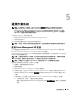Administrator's Guide
還原作業系統 151
還原作業系統
備註:在安裝程序、升級過程、System Properties (系統內容) 視窗以及作業系統的其他部份中,
名稱 Microsoft
®
Windows Server
®
2003、Microsoft Windows Server 2003 R2、Microsoft Windows
®
Storage Server SP1 與 Microsoft Windows Storage Server R2 可能互相交換使用。根據 Microsoft 的設
計,這是正常現象。請參閱真品證明書 (COA) 或 www.support.microsoft.com 上的 Microsoft 知識庫文
章# 915044,以確定所安裝的作業系統版本。
可以使用下列方法之一還原作業系統:
•
使用
Dell PowerEdge Installation and Server Management
CD
•
使用作業系統
CD
以下各節介紹有關使用這些方法還原作業系統的資訊。
備註:依預設,作業系統不啟用遠端桌面連接功能。這些功能需要使用者在重新安裝期間手動啟用。
使用 Server Management CD 安裝
以下技術資訊介紹如何使用
Dell™ PowerEdge™ Installation and Server Management
CD
重新安裝
Microsoft
®
Windows Storage Server 2003 R2 x64 Edition
作業系統。
Installation and Server Management
CD
將會安裝標準的作業系統軟體,以及作業系統
CD
上並未提
供的
Dell
專用裝置驅動程式。
注意:在重新安裝軟體 RAID 組態時,作業系統分割區和資料分割區都會被清除。在重新安裝硬體
RAID 組態時,僅清除作業系統分割區。Dell 建議您在執行此程序之前先備份資料。
備註:請瀏覽 Dell 支援網站 support.dell.com 以獲得最新的 BIOS、韌體和驅動程式更新。
若要執行作業系統的全新安裝,請執行下列步驟:
1
將鍵盤、滑鼠和顯視器連接至系統。
2
開啟系統電源。
3
將
Installation and Server Management
CD
插入光碟機。
4
如果您不是第一次使用
Installation and Server Management
CD
,螢幕上將會出現
Welcome to
Dell OpenManage Server Assistant (
歡迎使用
Dell OpenManage Server Assistant)
視窗。移至
步驟
5
。
如果您是第一次在系統上使用
Installation and Server Management
CD
,請執行下列步驟:
a
在系統提示時,請按一下適用您系統的適當語言。
螢幕上將會出現
Dell Software License Agreement (Dell
軟體授權合約
)
視窗。請仔細閱讀
資訊。