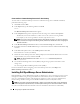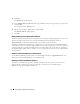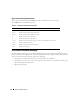Administrator's Guide
14 Configuring Your System for the First Time
Create and Save a Remote Desktop Connection To Your Desktop
To create and save a Remote Desktop connection to Windows Storage Server 2003 R2 x64 Edition,
perform the following steps:
1
Click
Start
and select
Run
.
2
In the
Open
field, type the following and then click
OK
.
mstsc
The
Remote Desktop Connection
window appears.
3
In the
Computer
field, type the computer name of the storage server and then click
Options
.
The default system name is Dell
xxxxxxx
, where
xxxxxxx
is the system's service tag number.
For example, if your service tag number is 1234567, type
DELL1234567
.
NOTE: If you cannot connect to the system through a remote desktop connection, you must use a keyboard,
monitor, and mouse to configure the IP address, gateway subnet mask, and DNS server. See “Configuring the
Network Connection.”
4
In the
Remote Desktop Connection
window in the
Connection settings
box, click
Save As
.
5
In the
Save As
window in the
File name
field, type a name for the connection and include the default
.rdp
extension.
6
In the
Save in
drop-down menu, select
Desktop
and then click
Save
.
Your connection is saved to your desktop.
7
Initiate the remote desktop connection. When prompted, enter the default administrative user name
and password for your system, and then click
OK
.
NOTE: The default administrative user name is administrator and the default password is
storageserver.
8
Use the Microsoft Management Console (MMC) to begin setting up shares and volumes on the
storage server.
See “Accessing the Microsoft Management Console (MMC).”
For more information about configuring your remote desktop connection, click Help in the
Remote Desktop Connection window.
Installing Dell OpenManage Server Administrator
Dell OpenManage™ Server Administrator provides a comprehensive, one-to-one and one-to-many system
management solution using an integrated, Web browser-based GUI (the Server Administrator home
page) or a command line interface (CLI) through the operating system. Using Server Administrator,
you can manage Windows Storage Server 2003 R2 x64 Edition systems locally and remotely.
NOTE: For the purpose of using Server Administrator, a "system" can be a stand-alone system, a server with attached
network storage units in separate chassis, or a modular system consisting of one or more server modules in a chassis.
See your Server Administrator documentation for more information about features and usability.