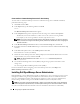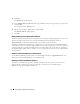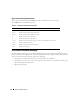Administrator's Guide
Configuring Your System for the First Time 11
Changing the Administrator Password
1
Click
Start
and select
Administrative Tools
→
Computer Management
.
2
In the
Computer Management
window in the
Computer Management (Local)
tree, expand
Local Users and Groups
and select
Users
.
3
In the right window pane, right click
Administrator
and select
Set Password
.
4
In the
Set Password for Administrator
window, click
Proceed
.
5
Enter and confirm your password in the appropriate fields and click
OK
.
6
Close the
Computer Management
window.
Changing the Computer Name
NOTE: When you change your computer name, reestablish your remote desktop connection using the new
computer name.
1
Click
Start
and select
Settings
→
Control Panel
→
System
.
2
In the
System Properties
window, click the
Computer Name
tab and click
Change
.
3
In the
Computer Name Changes
window in the
Computer name
field, type the name that you want
to assign to your system and click
OK
.
4
Click
OK
to close the
System Properties
window.
5
When prompted, restart your system.
Joining a Domain
1
Click
Start
and select
Settings
→
Control Panel
→
System
.
2
In the
System Properties
window, click the
Computer Name
tab and click
Change
.
3
In the
Member of
box, select
Domain
.
4
In the
Domain
field, type the name of the domain you want to join and click
OK
.
5
When prompted, enter a user name and user password to join the system to the domain.
6
Click
OK
to close the
System Properties
window.
7
When prompted, restart your system.
Localizing Your System Using the MUI
The storage server allows you to change the native language for operating system's user interface.
The Multilanguage User Interface (MUI) allows the storage server to display operating systems menus,
dialogs, and help files in multiple languages. Many MUI languages are installed on your system by default.