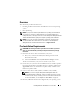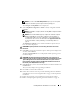Users Guide
Installing Windows Small Business Server 2011 7
9
Setup automatically switches to the screen that displays the message
Windows Server 2008 R2
and gives you choices to select the
Language
,
Time & Currency
, and
Keyboard
values.
10
Select the appropriate options and click
Next
.
11
The Windows Server 2008 R2 screen is displayed.
12
Select the operating system you want to install, and click
Next
.
The
License Agreement
screen is displayed.
13
Read the information carefully. If you agree with all the information, select
I accept the license terms
and then click
Next
.
The
Which Type of Installation Do You Want
screen is displayed.
14
Click
Custom
(advanced)
, if it is not selected.
The
Disk Partition
screen is displayed.
15
Select the partition on which you want to install Windows Small Business
Server 2011 and click
Next
.
NOTE: To create a new partition and begin installation, click Drive Options
(advanced). You will see multiple options.
a
Select
New
.
b
Specify the size of the partition in MB, and click
Apply
.
NOTE: For information on the minimum partition size, see "System
Requirements" under product details at microsoft.com/sbs.
NOTE: For more information on drive partitioning, see "Partitioning a Drive" on
page 17.
The
Installing Windows
screen is displayed and the installation process
begins.
16
Complete the instructions in the
Windows Small Business Server 2011
Installation
wizard.
To complete the operating system installation, perform the procedure
described in
"Completing the Operating System Installation" on
page 14.