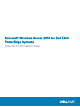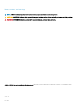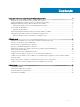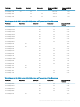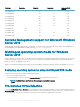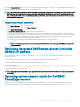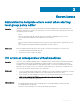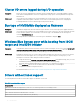Reference Guide
The VM at C:\Dell_OEM\VM allows you to select the appropriate language during the setup process. The virtual hard disk attached to this
VM is of dynamically expanding type and can be converted to xed type.
NOTE: The virtual hard disk (VHD) attached to the VM is of dynamically expanding type which can grow up to a maximum of 127
GB. To increase the virtual disk space, create a new virtual hard disk and attach it to the same VM. To convert the virtual hard
disk, provided by Dell EMC, from a dynamically expanding to a xed disk, ensure that you have a minimum of 127 GB of space in
your server before conversion.
Importing virtual machine
1 Go to Hyper-V Manager in your operating system.
2 Select and right-click the server in the Hyper-V Manager.
3 Select Import Virtual Machine.
4 In Import Virtual Machine Wizard provide the path of the VM and import it.
To activate the VM created using the sysprepped the VHDx le, use the virtual product key on the certicate of authenticity (COA)
sticker axed on the system. If your server is shipped with the data center edition of the operating system, you can also auto activate
the VM by using Automatic Virtual Machine Activation (AVMA) keys from Microsoft. For more information on how to activate the
AVMA keys, see the article Automatic Virtual Machine Activation on www.Technet.microsoft.com.
You can perform security updates using standard methods before placing the system into production.
NOTE: It is recommended that you create a backup of the VM. If there is loss or damage, Dell EMC does not provide a
replacement le.
Retrieving Integrated Dell Remote Access Controller
(iDRAC) IP address
A PowerShell module DellTools.psm1 is located in the C:\Dell_OEM\PSModule. This folder is installed at the factory, to assist
with common tasks.
This module includes commands that allow you to access the iDRAC IP address from the operating system.
To retrieve the iDRAC IP Address, type the following command, and press ENTER.
Get-iDRACIPAddress
This function retrieves the IPv4 values only.
NOTE
: This script must be tested with all your applications and supported the Server Core roles before using it in a production
environment.
Operating system support matrix for Dell EMC
PowerEdge servers
Windows Server OS can be installed only on selected Dell EMC PowerEdge servers. For a list of the Dell EMC supported PowerEdge
servers and OS combinations, see the Operating System Support Matrix for Dell EMC PowerEdge Systems at Dell.com/ossupport.
Important information about Microsoft Windows Server 2016
7