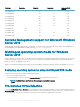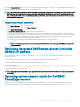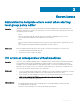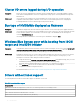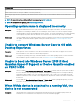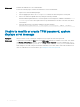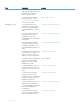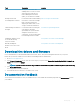Reference Guide
Workaround: Reattach the NVME device to the Virtual Machine.
Perform the following steps to reattach the NVMe device to the Virtual Machine:
1 Open a Power Shell with admin privileges.
2 After hot plugging the device, run Get-PnpDevice to identify the device and get the location path.
3 Remove the VMHost assignable device by running the following command:
Remove-VMAssignableDevice –locationpath $locationpath –VMName “VM-Name”
$localtionpath is the location path from the step 2 and VM-Name is the name of the VM, where device
was attached.
4 Attach the device back to the VM by running the following command:
Add-VMHostAssignableDevice –locationpath $locationpath –VMName “VM-Name”
Unable to modify or create TPM password, system
displays error message
Description: When you want to create or modify the TPM password, you require the TPM owner password.
Workaround: To perform this, rst enable the TPM option under BIOS setup, and reboot to Windows Server 2016. Then, launch
the Windows TPM Software (tpm.msc), and click Change Owner Password, a message is displayed as Supply
your current TPM owner password to change to a new TPM owner password. Microsoft has
made changes to the TPM owner password feature in Windows Server 2016, and it is in line with the Windows 10
client OS TPM feature. For more information, go to
Change the TPM owner password.
.
12
Known Issues