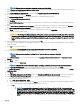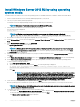Users Guide
26 Select the newly-created operating system partition and click Next. The Installing Windows screen is displayed and the installation
process begins.
After the operating system is installed, the system reboots. You must set the administrator password before you can log in for the rst
time.
27 To congure your system for Windows Sever 2012 R2 Essentials edition:
NOTE: For Windows Sever 2012 R2 Essentials edition, after the installation is complete you must congure the system
before setting the administrator password.
a After reboot, the Set Up Windows Server 2012 R2 Essentials page is displayed. Click Change system date and time settings
to select the date, time, and time zone settings for your server and click Next.
The Choose server installation mode page is displayed.
b On the Choose server installation mode page, select the appropriate installation mode and provide the required data. For a new
installation select
Clean install and to migrate from an existing operating system select Server migration. Proceed with required
inputs to congure your install.
For detailed steps on conguring your Windows Server 2012 R2 Essentials install, see technet.microsoft.com/en-us/sbs/
jj159331.aspx
c Create the Administrator user account and Standard user account and complete the installation.
28 Set the administrator password before you can log in for the rst time.
29 In the Settings screen, enter the password, conrm the password, and click Finish.
The operating system installation is complete.
Install Windows Server 2012 R2 by using Dell
LifeCycle Controller
To install Microsoft Windows Server 2012 R2 for Standard, Datacenter, Foundation, and the Essentials edition by using the LifeCycle
Controller:
1 Connect the keyboard, monitor, mouse, and any additional peripherals to your system.
2 Turn on the system and attached peripherals.
3 Press F10 in the POST to start the System Services.
For Dell’s 11
th
generation of the PowerEdge servers, the following messages are displayed:
Initializing UEFI. Please wait...
and
Entering System Services...Starting LifeCycle Controller
For Dell’s 12
th
generation of the PowerEdge servers, the following message is displayed:
Entering Lifecycle Controller
4 In the LifeCycle Controller window, click the appropriate option if you want to congure hardware, diagnostics, or set changes.
If no changes are required, select OS Deployment.
5 In the Operating System Deployment window, click Deploy OS.
The Congure or Skip RAID window is displayed. If Redundant Array of Independent Disks (RAID) is congured, the window displays
the existing RAID conguration details.
6 Select Go Directly to OS Deployment.
If RAID is not yet congured, congure currently .
7 Click Next.
The Select Operating System window is displayed with a list of compatible operating systems.
8 Select Microsoft Windows Server 2012 R2, and then click Next.
NOTE
: If Microsoft Windows Server 2012 R2 is not listed, select Any Other Operating System and click Next.
9 Select whether you want to deploy the operating system in UEFI or BIOS mode, and click Next.
8
Installing and reinstalling Microsoft Windows Server 2012 R2