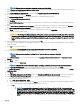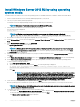Users Guide
Introduction
This document provides information about installing the Microsoft Windows Server 2012 R2 operating system for Datacenter, Standard,
Foundation, and Essentials edition.
Setting up preinstalled Microsoft Windows Server
2012 R2 operating system
This section provides information about procedures required for completing the setup of the Microsoft Windows Server 2012 R2 operating
system preinstalled on your system.
NOTE: Before you begin, see the documentation that is shipped with the operating system for important product information.
For more information about completing the installation, see that the documentation included with your software or go to
Support.microsoft.com.
To set up your Windows Server 2012 R2 operating system for Datacenter, Standard, Foundation, and the Essentials edition:
1 Connect the keyboard, monitor, mouse, network cable, power cord, and other peripherals to your system.
2 Turn on your system.
The Out Of Box Experience screen is displayed.
3 Select the appropriate language, and then click Next to complete the installation.
4 Select your Country or Region, Language, and the Keyboard layout, then and click Next.
The system prompts you to change the administrator password before logging in for the rst time.
5 Select the I accept the license terms for Windows and this computer option, and then click Accept.
NOTE
: You cannot proceed with the installation if you do not accept the license terms for Windows.
NOTE: Before using your system, read the software license agreements, which are included with each program that you
have ordered.
6 Type the administrator password and click Finish.
NOTE
: This procedure may take several minutes to complete.
NOTE: The password must conform to the password complexity rules. For more information about password complexity
rules, see the operating system documentation at Password Policy.
The password is changed, and you can log in by using the new password. A Dell EMC customized help le is displayed with various
values added scripts or add-ins provided with your system.
7 Read the help le and click Proceed.
8 Use the password set in step 6 to log in to your system.
The Server Manager Dashboard is displayed. Use the dashboard to congure your system with dierent roles and features.
9 To congure your system for Windows Server 2012 R2 Essentials edition:
a After rebooting the system, the Set Up Windows Server 2012 R2 Essentials screen is displayed. Click Change system date
and time settings to select the date, time, and time zone settings for your server, and click then Next.
The Choose Server Installation Mode screen is displayed.
b On the Choose Server Installation Mode screen, select the appropriate installation mode, and provide the required data. For a
new installation select Clean install. Proceed with required inputs to congure your install.
1
4 Introduction