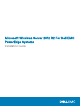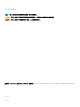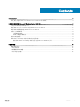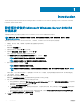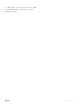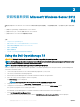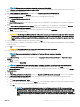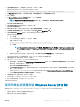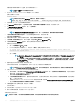Users Guide
Table Of Contents
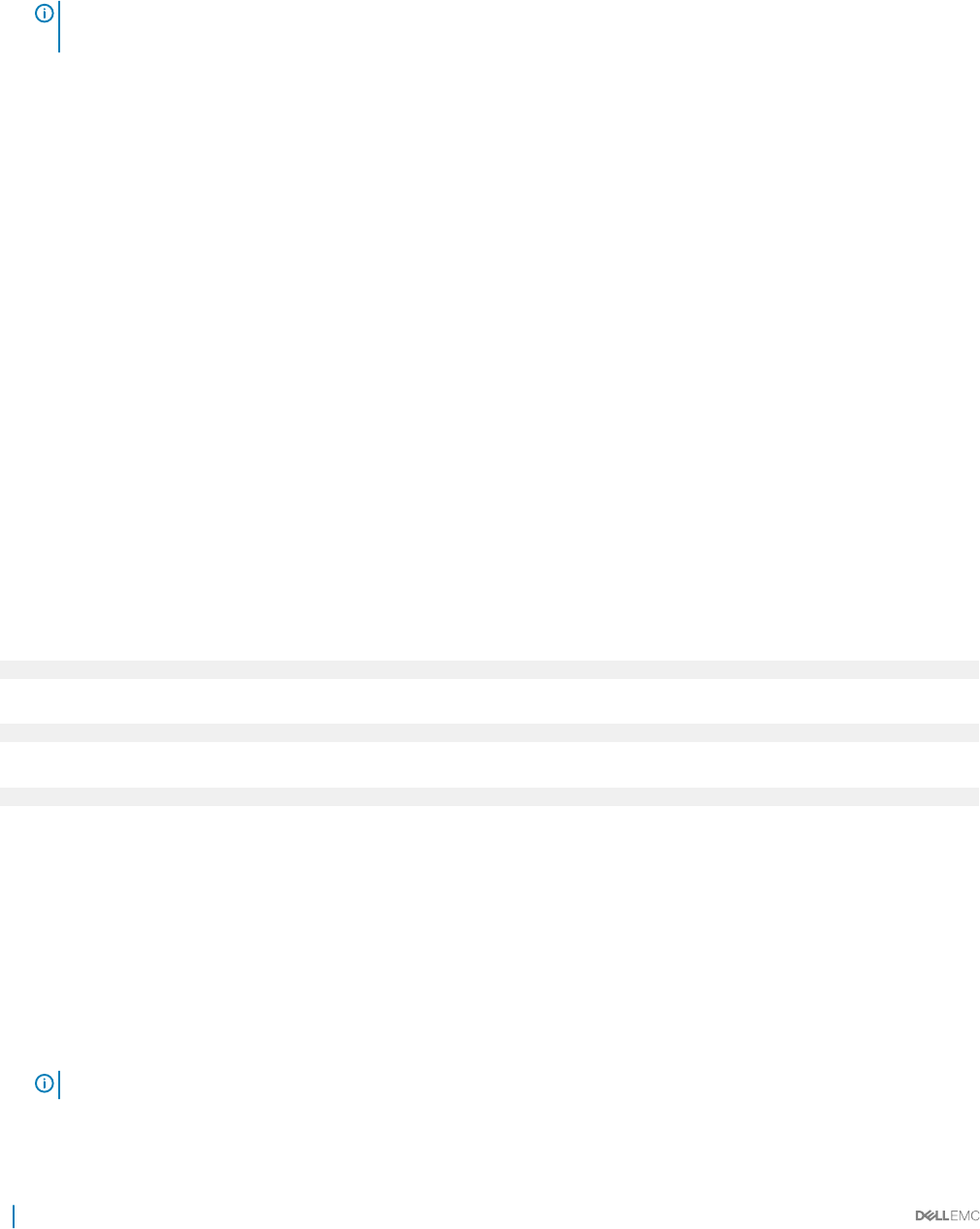
26 Select the newly-created operating system partition and click Next. The Installing Windows screen is displayed and the installation
process begins.
After the operating system is installed, the system reboots. You must set the administrator password before you can log in for the rst
time.
27 To congure your system for Windows Sever 2012 R2 Essentials edition:
NOTE: For Windows Sever 2012 R2 Essentials edition, after the installation is complete you must congure the system
before setting the administrator password.
a After reboot, the Set Up Windows Server 2012 R2 Essentials page is displayed. Click Change system date and time settings
to select the date, time, and time zone settings for your server and click Next.
The Choose server installation mode page is displayed.
b On the Choose server installation mode page, select the appropriate installation mode and provide the required data. For a new
installation select
Clean install and to migrate from an existing operating system select Server migration. Proceed with required
inputs to congure your install.
For detailed steps on conguring your Windows Server 2012 R2 Essentials install, see technet.microsoft.com/en-us/sbs/
jj159331.aspx
c Create the Administrator user account and Standard user account and complete the installation.
28 Set the administrator password before you can log in for the rst time.
29 In the Settings screen, enter the password, conrm the password, and click Finish.
The operating system installation is complete.
使用 Dell LifeCycle Controller 安裝 Windows Server
2012 R2
若要使用 LifeCycle Controller 安裝 Microsoft Windows Server 2012 R2 Standard、Datacenter、Foundation 和 Essentials 版本︰
1 將鍵盤、顯示器、滑鼠及其他週邊裝置連接至系統。
2 開啟系統和連接的周邊裝置。
3 在 POST 期間按下 F10,以啟動系統服務。
若為 Dell 的第 11
代 PowerEdge 伺服器,會顯示下列訊息︰
Initializing UEFI. Please wait...
和
Entering System Services...Starting LifeCycle Controller
若為 Dell 的第 12
代 PowerEdge 伺服器,會顯示下列訊息︰
Entering Lifecycle Controller
4 如果您要設定硬體、診斷或設定變更,請在 LifeCycle Controller 視窗中按一下適當選項。
如果不需要變更,請選取作業系統部署。
5 在作業系統部署視窗中,按一下部署作業系統。
隨即會顯示設定或略過 RAID 視窗。如果已設定獨立磁碟容錯陣列 (RAID),視窗會顯示現有的 RAID 組態詳細資料。
6 選擇直接前往作業系統部署。
如果尚未設定 RAID,請在此畫面中設定目前。
7 按一下下一步。
隨即會顯示選取作業系統視窗,並列出相容的作業系統。
8 選擇 Microsoft Windows Server 2012 R2,然後按下一步。
註: 如果未列出 Microsoft Windows Server 2012 R2,選取任何其他作業系統,然後按下一步。
9 選擇您要以 UEFI 或 BIOS 模式部署作業系統,然後按下一步。
10 在插入作業系統媒體視窗中,插入 Windows Server 2012 R2 媒體,然後按下一步。
8
安裝和重新安裝 Microsoft Windows Server 2012 R2