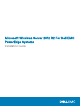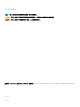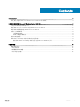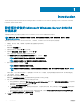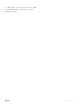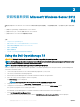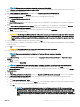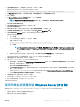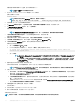Users Guide
Table Of Contents
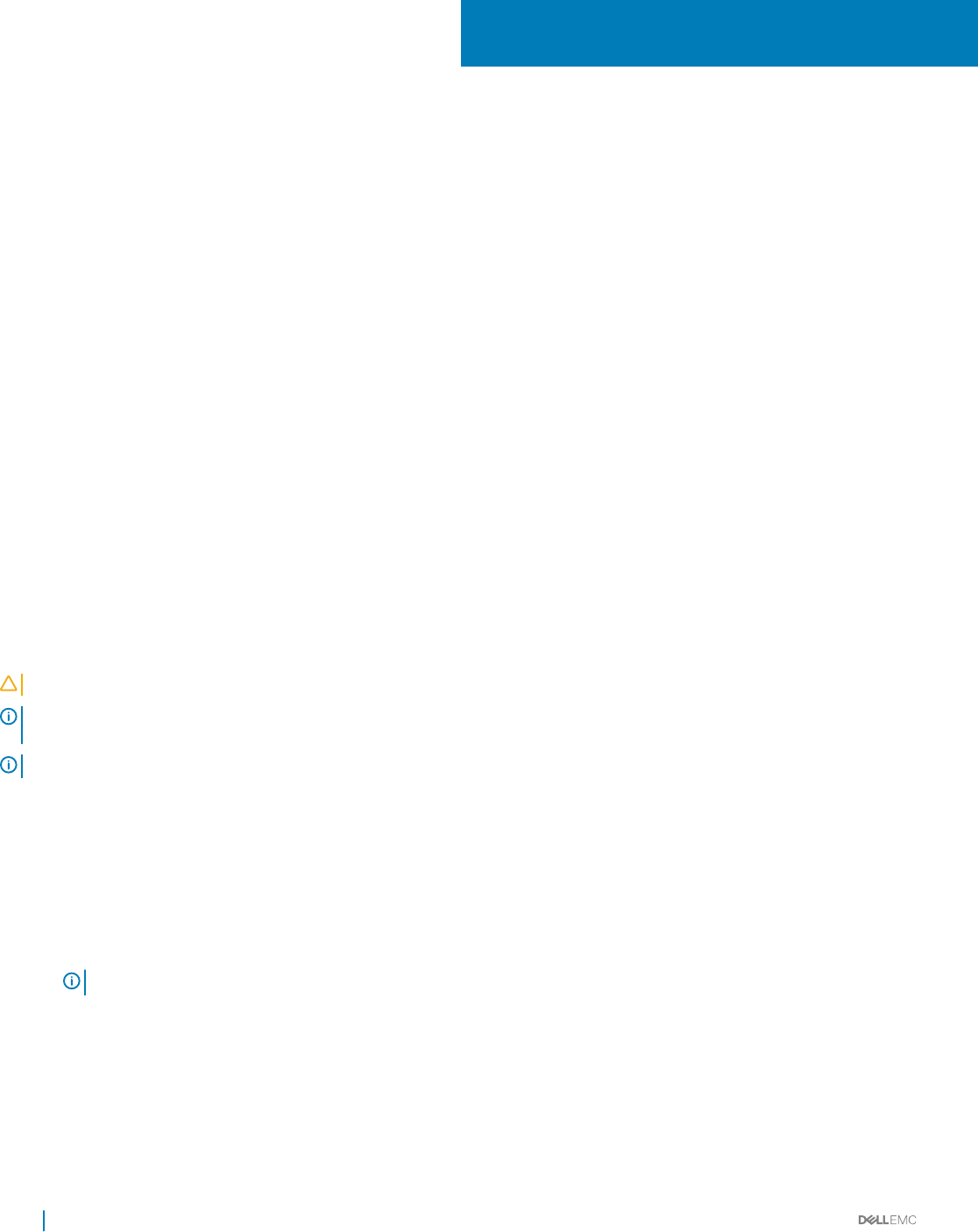
安裝和重新安裝 Microsoft Windows Server 2012
R2
如果您尚未將 Microsoft Windows Server 2012 R2 作業系統安裝在您的伺服器上,或您想要重新安裝,可以使用下列其中一種方式安
裝
︰
• 使用 Dell OpenManage 7.4 安裝 Windows Server 2012 R2
• 使用 Dell LifeCycle Controller 安裝 Windows Server 2012 R2
• 使用 Windows Server 2012 R2 媒體安裝作業系統
主題:
• Using the Dell OpenManage 7.4
• 使用 Dell LifeCycle Controller 安裝 Windows Server 2012 R2
• 使用作業系統媒體安裝 Windows Server 2012 R2
• 附錄—分割磁碟機
• 選擇分割區配置
• Dell EMC PowerEdge 系統的作業系統支援矩陣
Using the Dell OpenManage 7.4
CAUTION: Backup all data from the system before installing or upgrading the operating system.
NOTE: Dell OpenManage 7.4 provides the latest drivers for Windows Server 2012 R2 and complete support for Windows Server
2012 R2 Standard, Foundation, Datacenter, and Essentials edition.
NOTE: This method of installation is supported in both BIOS and UEFI modes.
You must congure the system to boot from the optical drive. To install the operating system using the Dell EMC Systems Management
Tools and Documentation media:
1 Connect the keyboard, monitor, mouse, and any additional peripherals to your system.
2 Turn on the system and the attached peripherals.
3 Insert the Dell Systems Management Tools and Documentation media into the optical drive.
4 Press <F2> when you are prompted to run the setup utility.
The BIOS Settings screen is displayed.
NOTE: You can press <F11> and directly boot from the DVD ROM and skip to step 7.
5 Using the arrow keys, scroll to the Boot setting > Boot Sequence eld and press <Enter>.
6 Congure the DVD ROM drive to be the rst boot option and press <Esc> to exit the BIOS Settings screen.
The system now prepares to boot from the optical drive.
The Dell EMC Systems Management Tools and Documentation media menu launches with several options.
7 Select Dell Systems Build and Update Utility.
The system now boots from the selected option and the Dell EMC Systems Build and Update Utility screen is displayed.
2
6
安裝和重新安裝 Microsoft Windows Server 2012 R2