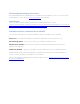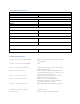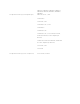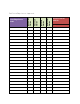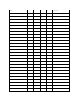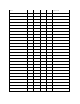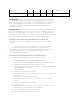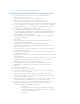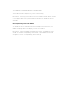Reference Guide
Table Of Contents
15.
System Boots to Windows Desktop Screen
Installing using the Dell Unified Server Configurator (USC)
1. Connect the keyboard, monitor, mouse, and any additional
peripherals to your system.
2. Turn on the system and the attached peripherals.
3. Press <F10> in the POST to start the System Services.
The Initializing UEFI. Please wait... and the Entering System
Services...Starting Unified Server Configurator messages are displayed.
4. In the Unified Server Configurator window, if you want to configure
hardware, diagnostics, or set changes, click the appropriate option.
If no changes are required, press OS Deployment.
5. In the Operating System Deployment window, click Deploy OS.
The Configure or Skip RAID window is displayed. If Redundant Array
of Independent Disks (RAID) is configured, the window displays the
existing RAID configuration details.
6. Select Go directly to OS Deployment. If RAID is not yet configured,
configure it at this time.
7. Click Next.
The Select Operating System window is displayed with a list of
compatible operating systems.
8. Choose Microsoft Windows Server 2012 R2 and click Next.
NOTE: If Microsoft Windows Server 2012 R2 is not listed, choose any
other operating system.
9. Choose whether you want to deploy the operating system in UEFI or
BIOS mode, and click Next.
10. In the Insert OS Media window, insert the Windows Server 2012 R2
media and click Next.
11. In the Reboot the System screen, follow the instructions on the screen
and click Finish.
If a Windows operating system is already installed on your system, the
following message is displayed: Press any key to boot from the
CD/DVD ...Press any key to begin the installation.
12. In the Windows Setup screen, select the appropriate option for
Language, Time and Currency Format, and Keyboard or Input
Method.
13. Click Next to continue.
14. On the next page, click Install Now.
15. In the Operating System Install screen, select the operating system
you want to install. Click Next.
The License Terms window is displayed. Read the information
carefully. If you agree with all of the information, select I accept the
license terms and then click Next.
16. In the Which Type of Installation Do You Want screen, click Custom:
Install Windows only (advanced), if it is not selected already.
17. In the Where do you want to install Windows screen, specify the
partition on which you want to install the operating system.
To create a partition and begin installation:
a. Click New.
Specify the size of the partition in MB, and click Apply.
A Windows might create additional partition for system
files message is displayed.
b. Click OK.