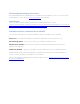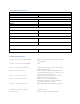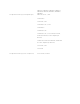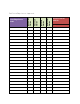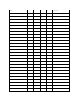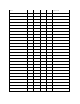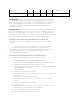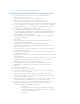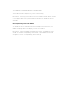Reference Guide
Table Of Contents
PE1855MC Not Supported
PE1800 Not Supported
* Note: Support levels, as defined by Dell, are:
Dell Qualified
: Dell™ Engineering has successfully tested and validated the
current and immediately preceding released operating system (OS) version on
Dell PowerEdge™ Servers. Dell adheres to all published partner test plans to
ensure OS compatibility and provides full technical support for the Dell
hardware components running on the OS. Dell Qualified systems have
OpenManage support.
Dell Supported: Dell Engineering has successfully tested and validated only
the current operating system (OS) version on Dell PowerEdge Servers. Dell
adheres to all published partner test plans to ensure OS compatibility and
provides full technical support for the Dell hardware components running on
the OS. Dell Supported systems may not have OpenManage support.
Installing and reinstalling Windows Server 2012 R2
To install or reinstall your operating system, use one of the following
methods:
• Installing using the Microsoft Windows Server 2012 R2 media
• Installing using the Dell Unified Server Configurator (USC)
Note: At present installation using Dell Systems Management Tools and
Documentation Media is not supported. A future support will be
communicated when available.
Installing Using Windows Server 2012 R2 Media
To install Windows 2012 R2 using media, follow these steps
1. Insert the Windows Server 2012 R2 installation Media.
2. Make sure that your System Boots through this Installation Media.
3. Windows Server 2012 R2 installer will begin to load.
4. Select Languages to Install, Time and Currency Format, Keyboard and
Input Method. And Click Next
5. Click Install Now
6. Provide Your Keys and click on Next
7. Server option. Choose Server with GUI or Server Core Installation And
Click Next.
8. Accept the License Terms & Click Next
9. In Windows options Setup for fresh Installation Choose Custom
Install.
10. Choose Destination Drive & Click Next
11. Setup Will Start
12. Windows will boot several times, make sure that you boot from the
drive where you install Windows Server 2012 R2.
13. Set your password, confirm and click Finish.
14. Log-in to Windows Server Login Screen.