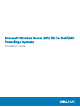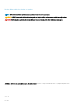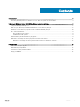Users Guide
Table Of Contents
- Microsoft Windows Server 2012 R2 For Dell EMC PowerEdge Systems Installation Guide
- Introduction
- Microsoft Windows Server 2012 R2'yi yükleme ve yeniden yükleme
- Yardım alma
NOTE: The recommended minimum partition size for the Primary partition is 50 GB. If you are installing
additional memory on your system, you may require additional primary partition space to accommodate page
file and hibernation. During installation, a recommended partition size is displayed on the screen based on the
memory size of your system. Follow the instructions on the screen. If you select Core installation, you may
require less hard drive space for the Primary partition. For information on drive partitioning see “Partitioning a
Drive”.
26 Select the newly-created operating system partition and click Next. The Installing Windows screen is displayed and the installation
process begins.
After the operating system is installed, the system reboots. You must set the administrator password before you can log in for the first
time.
27 To configure your system for Windows Sever 2012 R2 Essentials edition:
NOTE: For Windows Sever 2012 R2 Essentials edition, after the installation is complete you must configure the system
before setting the administrator password.
a After reboot, the Set Up Windows Server 2012 R2 Essentials page is displayed. Click Change system date and time settings
to select the date, time, and time zone settings for your server and click Next.
The Choose server installation mode page is displayed.
b On the Choose server installation mode page, select the appropriate installation mode and provide the required data. For a new
installation select Clean install and to migrate from an existing operating system select Server migration. Proceed with required
inputs to configure your install.
For detailed steps on configuring your Windows Server 2012 R2 Essentials install, see technet.microsoft.com/en-us/sbs/
jj159331.aspx
c Create the Administrator user account and Standard user account and complete the installation.
28 Set the administrator password before you can log in for the first time.
29 In the Settings screen, enter the password, confirm the password, and click Finish.
The operating system installation is complete.
Dell LifeCycle Denetleyicisi kullanarak Windows Server
2012 R2 yükleyin
Standard, Datacenter, Foundation ve Essentials sürümlerine Yaşam Döngüsü Denetleyicisi'ni kullanarak Microsoft Windows Server 2012
R2'yı yüklemek için:
1 Sisteminize klavye, monitör, fare ve ek çevre birimlerini bağlayın.
2 Sistemi ve bağlı çevre birimlerini açın.
3 System Services (Sistem Hizmetleri) uygulamasını başlatmak için POST'da <F10>'a basın.
Dell'in 11
.
nesil PowerEdge sunucularında, aşağıdaki iletiler görüntülenir:
Initializing UEFI. Please wait...
ve
Entering System Services...Starting LifeCycle Controller
Dell'in 12
.
nesil PowerEdge sunucularında, aşağıdaki mesaj görüntülenir:
Entering Lifecycle Controller
4 LifeCycle Controller penceresinde, donanımı, tanımlamaları yapılandırmak veya değişiklikleri ayarlamak istiyorsanız uygun seçeneği
tıklatın.
Değişiklik gerekli değilse OS Deployment (İşletim Sistemi Düzenlemesi) seçeneğini belirleyin.
5 Operating System Deployment (İşletim Sistemi Düzenlemesi) penceresinde Deploy OS (İşletim Sistemini Düzenle) seçeneğini
belirleyin.
RAID'i Yapılandır veya Atla penceresi görüntülenir. Yedekli Bağımsız Diskler Dizisi (RAID) yapılandırılmışsa pencerede mevcut RAID
yapılandırma ayrıntıları görüntülenir.
6 Go Directly to OS Deployment (Doğrudan İşletim Sistemi Düzenlemesine Git) seçeneğini belirleyin.
8
Microsoft Windows Server 2012 R2'yi yükleme ve yeniden yükleme