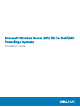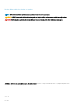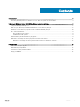Users Guide
Table Of Contents
- Microsoft Windows Server 2012 R2 For Dell EMC PowerEdge Systems Installation Guide
- Introduction
- Microsoft Windows Server 2012 R2'yi yükleme ve yeniden yükleme
- Yardım alma
NOTE: This may take several minutes depending on the speed of the drive.
8 In the Welcome to the Dell Systems Build and Update Utility section, select the language when prompted. Read and accept the Dell
EMC software License agreement.
9 In the Systems Build and Update Utility home page, select Configure against Server OS Installation.
10 Set the time and time zone and click Continue.
The Select Operating System screen is displayed with a list of compatible operating systems.
11 Choose Microsoft Windows Server 2012 R2 .
12 Click Continue.
The Select RAID Configuration screen is displayed. If RAID has been configured, the screen displays the existing RAID configuration
details.
13 Select Retain existing configuration on the system. If RAID is not configured, you can configure it at this time and click Continue.
The Operating System Installation Summary screen is displayed, with the installation options that you have selected.
14 Click Back to change the installation options. If the options displayed are accurate, click Apply Now.
15 The operating system installation begins.
CAUTION: The Dell Systems Build and Update Utility screen prompts you to remove the media after all the installation
settings are finalized. Remove the
Dell Systems Management Tools and Documentation
media. The system reboots to
local hard drives and then prompts for the Windows installation media. Do not boot directly to the optical drive at this
stage.
16 Insert the Windows installation media in the optical drive and click OK.
If the correct media for installation is found during installation, the following message is displayed: Valid Operating System installation
media was found.
17 Press OK to continue with installation.
CAUTION
: All system partitions are erased along with all data on the local hard drives.
18 Select the appropriate language that you want to deploy.
NOTE
: This screen is not displayed for Simplified or Traditional Chinese versions of operating
system.
19 In the Windows Setup screen, select the appropriate option for Language, Time and Currency Format, and Keyboard or Input
Method.
20 Click Next to continue.
21 On the next screen, click Install Now.
NOTE
: In Windows Server 2012 Essentials edition, on clicking Install Now, the License terms window is
displayed.
22 In the Operating System Install screen, select the appropriate operating system you want to install. Click Next.
The License Agreement window is displayed. Read the information carefully. If you agree with all of the information, select I accept
the license terms .
23 Click Next.
24 In the Which Type of Installation Do You Want screen, click Custom: Install Windows only (advanced), if it is not selected already.
25 In the Where do you want to install Windows screen, specify the partition on which you want to install the operating system.
To create a partition and begin installation:
a Click Drive options (advanced) > New.
b Specify the size of the partition in MB, and click Apply. The following message is displayed: To ensure that all Windows features
work correctly, Windows might create additional partition for system files.
c Click OK.
Microsoft
Windows Server 2012 R2'yi yükleme ve yeniden yükleme 7