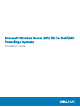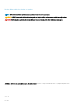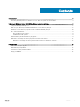Users Guide
Table Of Contents
- Microsoft Windows Server 2012 R2 For Dell EMC PowerEdge Systems Installation Guide
- Introduction
- Microsoft Windows Server 2012 R2'yi yükleme ve yeniden yükleme
- Yardım alma
Microsoft Windows Server 2012 R2'yi yükleme ve
yeniden yükleme
Microsoft Windows Server 2012 R2 işletim sistemini sunucunuza yüklemediyseniz veya yeniden yüklemek istiyorsanız, aşağıdaki
yöntemlerden birini kullanabilirsiniz:
• Windows Server 2012 R2'yi Dell OpenManage 7.4'ü kullanarak yükleyin.
• Dell Yaşam Döngüsü Denetleyicisi'ni kullanarak Windows Server 2012 R2'yi yükleme
• Windows Server 2012 R2 Ortamını Kullanarak İşletim Sistemini Yükleme
Konular:
• Using the Dell OpenManage 7.4
• Dell LifeCycle Denetleyicisi kullanarak Windows Server 2012 R2 yükleyin
• Windows Server 2012 R2'yı işletim sistemi ortamını kullanarak yükleyin
• Ek—Sürücü bölümleme
• Bellek bölümü şemaları arasında seçim yapma
• Dell EMC PowerEdge sistemleri için işletim sistemi destek matrisi
Using the Dell OpenManage 7.4
CAUTION
: Backup all data from the system before installing or upgrading the operating system.
NOTE: Dell OpenManage 7.4 provides the latest drivers for Windows Server 2012 R2 and complete support for Windows Server
2012 R2 Standard, Foundation, Datacenter, and Essentials edition.
NOTE: This method of installation is supported in both BIOS and UEFI
modes.
You must configure the system to boot from the optical drive. To install the operating system using the Dell EMC Systems Management
Tools and Documentation media:
1 Connect the keyboard, monitor, mouse, and any additional peripherals to your system.
2 Turn on the system and the attached peripherals.
3 Insert the Dell Systems Management Tools and Documentation media into the optical drive.
4 Press <F2> when you are prompted to run the setup utility.
The BIOS Settings screen is displayed.
NOTE
: You can press <F11> and directly boot from the DVD ROM and skip to step
7.
5 Using the arrow keys, scroll to the Boot setting > Boot Sequence field and press <Enter>.
6 Configure the DVD ROM drive to be the first boot option and press <Esc> to exit the BIOS Settings screen.
The system now prepares to boot from the optical drive.
The Dell EMC Systems Management Tools and Documentation media menu launches with several options.
7 Select Dell Systems Build and Update Utility.
The system now boots from the selected option and the Dell EMC Systems Build and Update Utility screen is displayed.
2
6 Microsoft Windows Server 2012 R2'yi yükleme ve yeniden yükleme