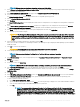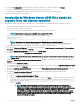Users Guide
26 Select the newly-created operating system partition and click Next. The Installing Windows screen is displayed and the installation
process begins.
After the operating system is installed, the system reboots. You must set the administrator password before you can log in for the rst
time.
27 To congure your system for Windows Sever 2012 R2 Essentials edition:
NOTE: For Windows Sever 2012 R2 Essentials edition, after the installation is complete you must congure the system
before setting the administrator password.
a After reboot, the Set Up Windows Server 2012 R2 Essentials page is displayed. Click Change system date and time settings
to select the date, time, and time zone settings for your server and click Next.
The Choose server installation mode page is displayed.
b On the Choose server installation mode page, select the appropriate installation mode and provide the required data. For a new
installation select
Clean install and to migrate from an existing operating system select Server migration. Proceed with required
inputs to congure your install.
For detailed steps on conguring your Windows Server 2012 R2 Essentials install, see technet.microsoft.com/en-us/sbs/
jj159331.aspx
c Create the Administrator user account and Standard user account and complete the installation.
28 Set the administrator password before you can log in for the rst time.
29 In the Settings screen, enter the password, conrm the password, and click Finish.
The operating system installation is complete.
Instalación de Windows Server 2012 R2 mediante Dell
LifeCycle Controller
Para instalar Microsoft Windows Server 2012 R2 para la edición Standard, Datacenter, Foundation y Essentials mediante LifeCycle
Controller:
1 Conecte el teclado, el monitor, el ratón y los demás periféricos al sistema.
2 Encienda el sistema y los periféricos conectados.
3 Presione <F10> en la POST para iniciar los Servicios del sistema.
Para la 11
a
de servidores PowerEdge, se muestran los siguientes mensajes:
Initializing UEFI. Please wait...
y
Entering System Services...Starting LifeCycle Controller
Para la 12
a
generación de servidores PowerEdge, se muestra el siguiente mensaje:
Entering Lifecycle Controller
4 En la ventana LifeCcycle Controller, haga clic en la opción adecuada si desea congurar hardware, diagnósticos o realizar cambios.
Si no es necesario realizar ningún cambio, haga clic en Implementación del sistema operativo.
5 En la ventana Implementación del sistema operativo, haga clic en Implementar sistema operativo.
Aparece la ventana Congurar u omitir RAID. Si la matriz redundante de discos independientes (RAID) está congurada, en la ventana
se muestran los detalles de la conguración RAID existente.
6 Seleccione Pasar directamente a la implementación del sistema operativo.
Si aún no se ha congurado RAID, congure actualmente.
7 Haga clic en Siguiente.
A continuación, aparece la ventana Seleccionar sistema operativo, en la que se muestra una lista de los sistemas operativos
compatibles.
8 Seleccione Microsoft Windows Server 2012 R2 y, a continuación, haga clic en Siguiente.
8
Instalación y reinstalación de Microsoft Windows Server 2012 R2