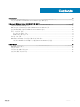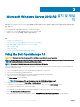Users Guide
Table Of Contents
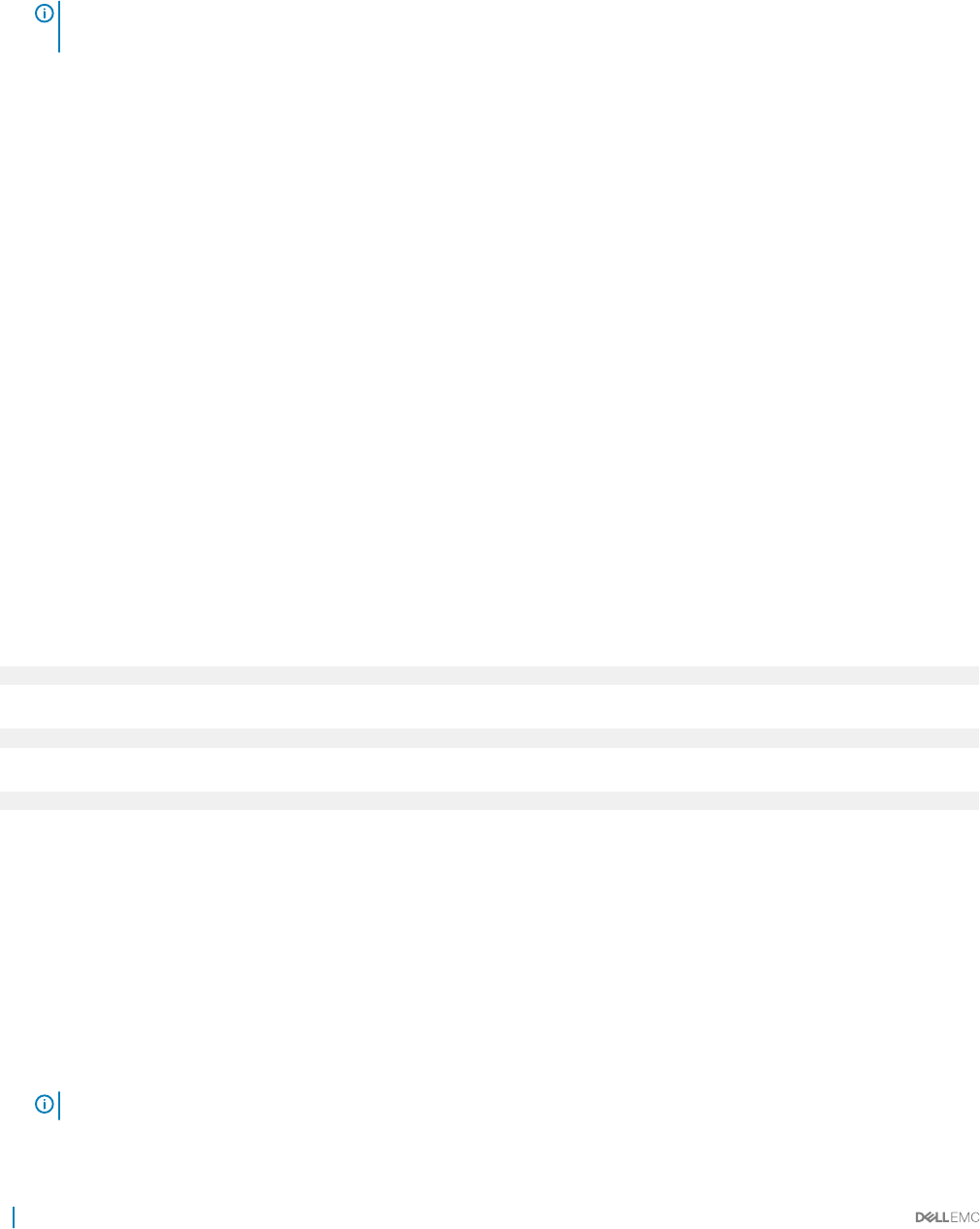
26 Select the newly-created operating system partition and click Next. The Installing Windows screen is displayed and the installation
process begins.
After the operating system is installed, the system reboots. You must set the administrator password before you can log in for the rst
time.
27 To congure your system for Windows Sever 2012 R2 Essentials edition:
NOTE: For Windows Sever 2012 R2 Essentials edition, after the installation is complete you must congure the system
before setting the administrator password.
a After reboot, the Set Up Windows Server 2012 R2 Essentials page is displayed. Click Change system date and time settings
to select the date, time, and time zone settings for your server and click Next.
The Choose server installation mode page is displayed.
b On the Choose server installation mode page, select the appropriate installation mode and provide the required data. For a new
installation select
Clean install and to migrate from an existing operating system select Server migration. Proceed with required
inputs to congure your install.
For detailed steps on conguring your Windows Server 2012 R2 Essentials install, see technet.microsoft.com/en-us/sbs/
jj159331.aspx
c Create the Administrator user account and Standard user account and complete the installation.
28 Set the administrator password before you can log in for the rst time.
29 In the Settings screen, enter the password, conrm the password, and click Finish.
The operating system installation is complete.
Dell LifeCycle Controller를 사용하여 Windows Server
2012 R2 설치
LifeCycle Controller를 사용하여 Standard, Datacenter, Foundation, Essentials 에디션용 Microsoft Windows Server 2012 R2을 설치하려
면:
1 키보드, 모니터, 마우스 및 추가적인 주변 장치를 시스템에 연결합니다.
2 시스템 및 장착된 주변 장치의 전원을 켭니다.
3 POST 중에 F10 키를 눌러 시스템 서비스를 시작합니다.
Dell 11세대
PowerEdge 서버의 경우, 다음 메시지가 표시됩니다.
Initializing UEFI. Please wait...
및
Entering System Services...Starting LifeCycle Controller
Dell 12세대
PowerEdge 서버의 경우, 다음 메시지가 표시됩니다.
Entering Lifecycle Controller
4 하드웨어, 진단 기능을 구성하거나 변경 사항을 설정하려면 LifeCycle Controller 창에서 해당하는 옵션을 클릭합니다.
변경이 필요하지 않으면 운영 체제 배치를 클릭합니다.
5 운영 체제 배치 창에서 운영 체제 배치를 클릭합니다.
RAID 구성 또는 건너뛰기 창이 표시됩니다. RAID(Redundant Array of Independent Disks)가 구성되어 있으면 이 창에 기존의 RAID
구성 세부 사항이 표시됩니다.
6 운영 체제 배치로 바로 이동을 선택합니다.
RAID가 아직 구성되어 있지 않은 경우, .
7 다음을 클릭합니다.
운영 체제 선택 창이 호환 가능한 운영 체제 목록과 함께 표시됩니다.
8 Microsoft Windows Server 2012 R2을 선택한 후 다음을 클릭합니다.
노트: Microsoft Windows Server 2012 R2이 목록에 없는 경우, 다른 운영 체제를 선택하고 다음을 클릭합니다.
9 운영 체제를 UEFI 또는 BIOS 모드 중 어느 모드로 배치할지 선택하고 다음을 클릭합니다.
8 Microsoft Windows Server 2012 R2 설치 및 재설치