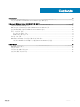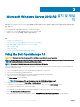Users Guide
Table Of Contents
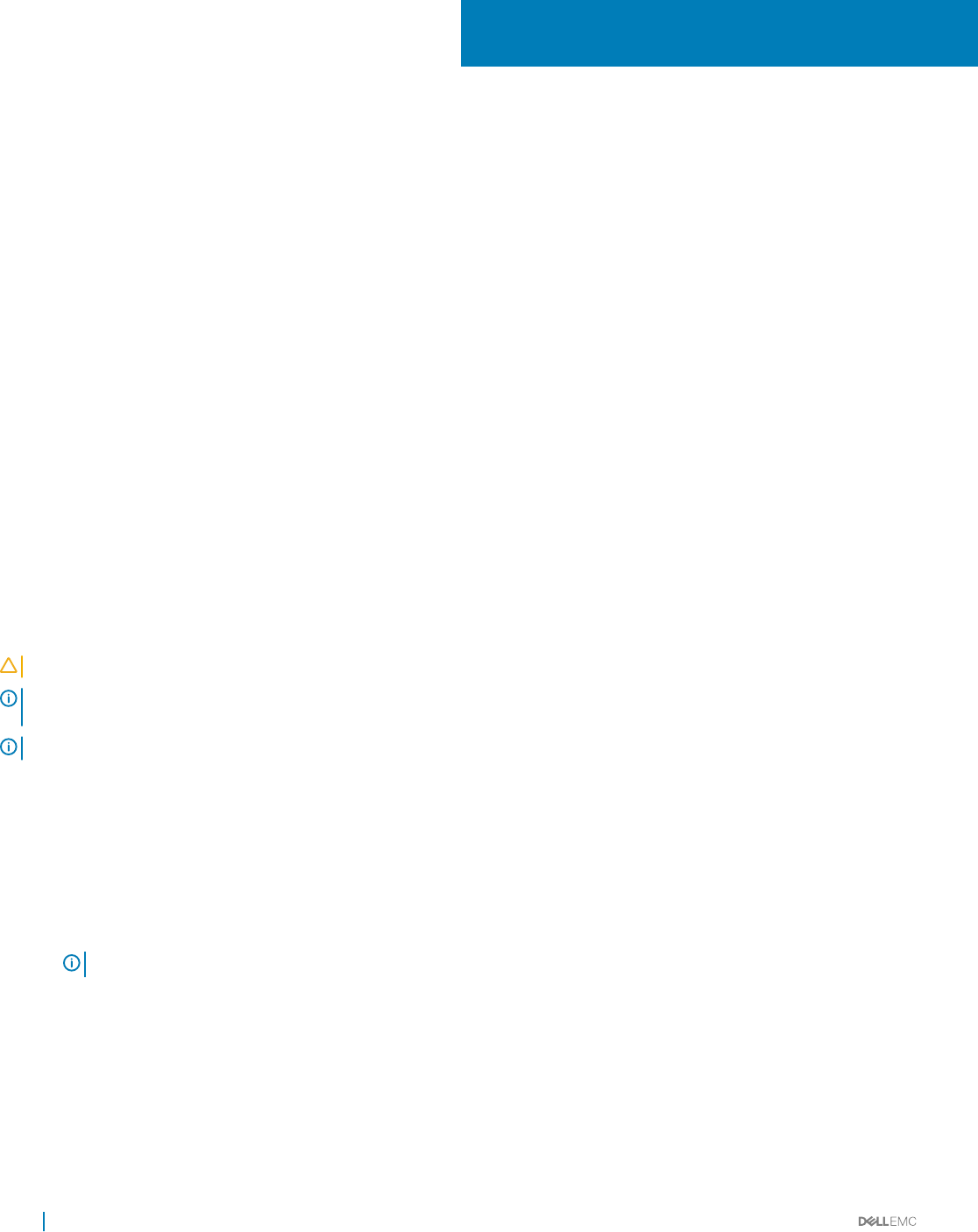
Microsoft Windows Server 2012 R2 설치 및 재설
치
서버에 Microsoft Windows Server 2012 R2 운영 체제를 설치하지 않았거나 다시 설치하기 원하면 다음 방법 중 하나를 사용하여 설치
할 수 있습니다.
• Dell OpenManage 7.4를 사용하여 Windows Server 2012 R2 설치
• Dell LifeCycle Controller를 사용하여 Windows Server 2012 R2 설치
• Windows Server 2012 R2 매체를 사용하여 운영 체제 설치
주제:
• Using the Dell OpenManage 7.4
• Dell LifeCycle Controller를 사용하여 Windows Server 2012 R2 설치
• 운영 체제 매체를 사용하여 Windows Server 2012 R2 설치
• 부록 - 드라이브 분할
• 파티션 구조 선택
• Dell EMC PowerEdge 시스템 운영 체제 지원 매트릭스
Using the Dell OpenManage 7.4
CAUTION: Backup all data from the system before installing or upgrading the operating system.
NOTE: Dell OpenManage 7.4 provides the latest drivers for Windows Server 2012 R2 and complete support for Windows Server
2012 R2 Standard, Foundation, Datacenter, and Essentials edition.
NOTE: This method of installation is supported in both BIOS and UEFI modes.
You must congure the system to boot from the optical drive. To install the operating system using the Dell EMC Systems Management
Tools and Documentation media:
1 Connect the keyboard, monitor, mouse, and any additional peripherals to your system.
2 Turn on the system and the attached peripherals.
3 Insert the Dell Systems Management Tools and Documentation media into the optical drive.
4 Press <F2> when you are prompted to run the setup utility.
The BIOS Settings screen is displayed.
NOTE: You can press <F11> and directly boot from the DVD ROM and skip to step 7.
5 Using the arrow keys, scroll to the Boot setting > Boot Sequence eld and press <Enter>.
6 Congure the DVD ROM drive to be the rst boot option and press <Esc> to exit the BIOS Settings screen.
The system now prepares to boot from the optical drive.
The Dell EMC Systems Management Tools and Documentation media menu launches with several options.
7 Select Dell Systems Build and Update Utility.
The system now boots from the selected option and the Dell EMC Systems Build and Update Utility screen is displayed.
2
6 Microsoft Windows Server 2012 R2 설치 및 재설치