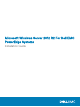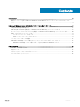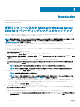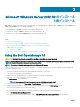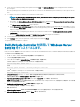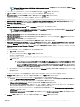Users Guide
Table Of Contents
- Microsoft Windows Server 2012 R2 For Dell EMC PowerEdge Systems Installation Guide
- Introduction
- Microsoft Windows Server 2012 R2 のインストールと再インストール
- 困ったときは
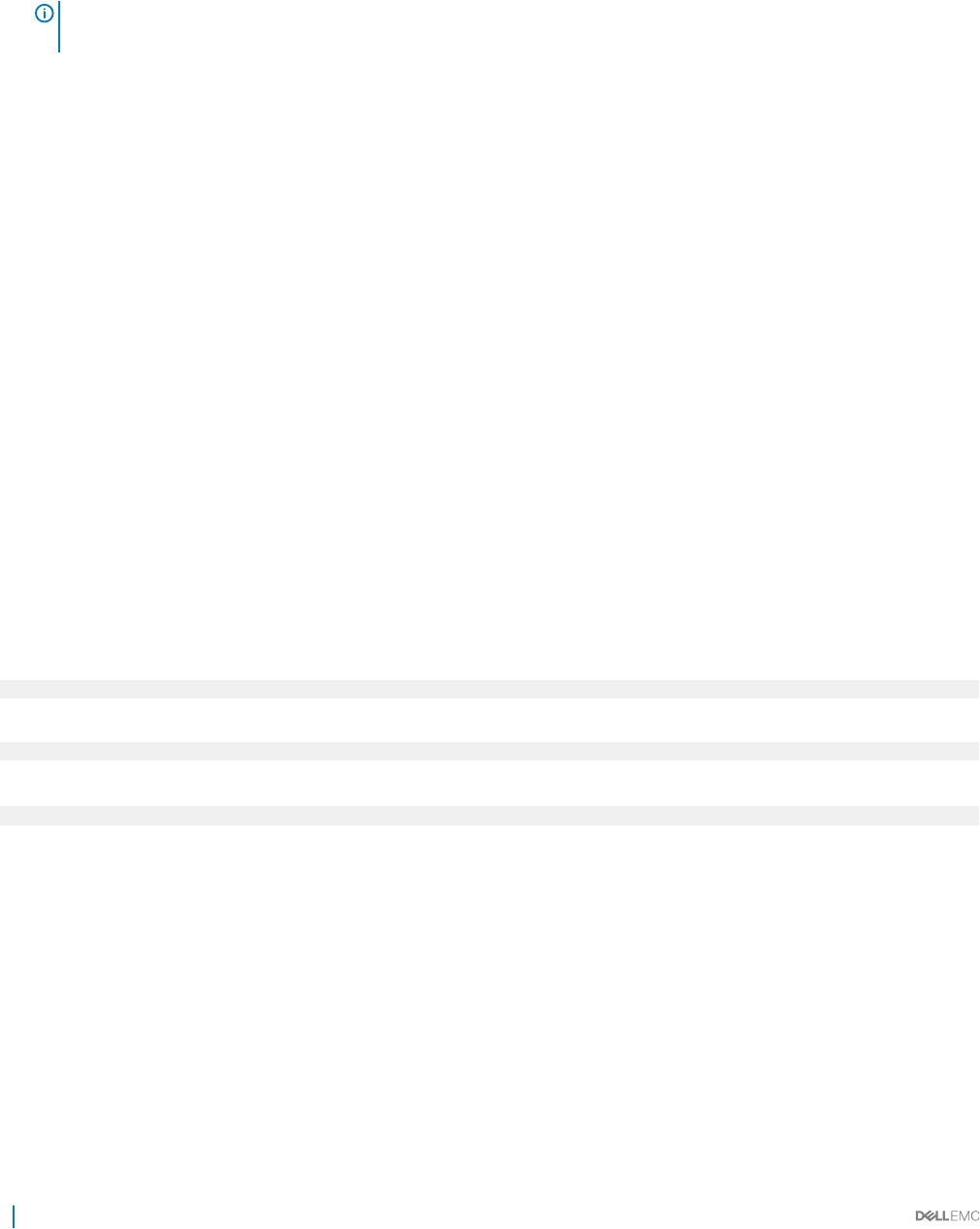
26 Select the newly-created operating system partition and click Next. The Installing Windows screen is displayed and the installation
process begins.
After the operating system is installed, the system reboots. You must set the administrator password before you can log in for the rst
time.
27 To congure your system for Windows Sever 2012 R2 Essentials edition:
NOTE: For Windows Sever 2012 R2 Essentials edition, after the installation is complete you must congure the system
before setting the administrator password.
a After reboot, the Set Up Windows Server 2012 R2 Essentials page is displayed. Click Change system date and time settings
to select the date, time, and time zone settings for your server and click Next.
The Choose server installation mode page is displayed.
b On the Choose server installation mode page, select the appropriate installation mode and provide the required data. For a new
installation select
Clean install and to migrate from an existing operating system select Server migration. Proceed with required
inputs to congure your install.
For detailed steps on conguring your Windows Server 2012 R2 Essentials install, see technet.microsoft.com/en-us/sbs/
jj159331.aspx
c Create the Administrator user account and Standard user account and complete the installation.
28 Set the administrator password before you can log in for the rst time.
29 In the Settings screen, enter the password, conrm the password, and click Finish.
The operating system installation is complete.
Dell LifeCycle Controller を使用して Windows Server
2012 R2 をインストールします。
LifeCycle Controller を使用して Microsoft Windows Server 2012 R2 の Standard、Datacenter、Foundation および Essentials エディションをインス
トールするには、次の手順を実行します。
1 キーボード、モニター、マウス、およびその他の周辺機器をシステムに接続します。
2 システムと周辺機器の電源を入れます。
3 POST 中に <F10> を押して System Services(システムサービス)を起動します。
デルの
第
11 世代の PowerEdge サーバーでは、次のメッセージが表示されます。
Initializing UEFI. Please wait...
および
Entering System Services...Starting LifeCycle Controller
デルの
第
12 世代の PowerEdge サーバーでは、次のメッセージが表示されます。
Entering Lifecycle Controller
4 Lifecycle Controller ウィンドウで、ハードウェア、診断、設定変更の設定を行う場合は、該当するオプションをクリックします。
変更の必要がない場合は、OS Deployment(OS の展開)を選択します。
5 Operating System Deployment(OS の展開)ウィンドウで、Deploy OS(OS の展開)をクリックします。
RAID の設定または省略 ウィンドウが表示されます。RAID(Redundant Array of Independent Disks)が設定されている場合は、ウィンドウに既
存の RAID 設定詳細が表示されます。
6 Go Directly to OS Deployment(OS の展開に移動する)を選択します。
RAID が未設定の場合は、この画面で currently(現在)。
7 次へ をクリックします。
Select Operating System(オペレーティングシステムの選択)ウィンドウに互換性のある OS のリストが表示されます。
8 Microsoft Windows Server 2012 R2 を選択し、Next(次 へ)をクリックします。
8
Microsoft Windows Server 2012 R2 のインストールと再インストール