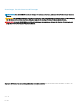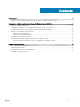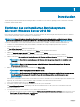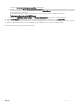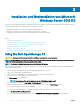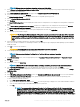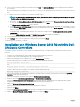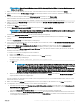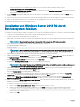Users Guide
26 Select the newly-created operating system partition and click Next. The Installing Windows screen is displayed and the installation
process begins.
After the operating system is installed, the system reboots. You must set the administrator password before you can log in for the rst
time.
27 To congure your system for Windows Sever 2012 R2 Essentials edition:
NOTE: For Windows Sever 2012 R2 Essentials edition, after the installation is complete you must congure the system
before setting the administrator password.
a After reboot, the Set Up Windows Server 2012 R2 Essentials page is displayed. Click Change system date and time settings
to select the date, time, and time zone settings for your server and click Next.
The Choose server installation mode page is displayed.
b On the Choose server installation mode page, select the appropriate installation mode and provide the required data. For a new
installation select
Clean install and to migrate from an existing operating system select Server migration. Proceed with required
inputs to congure your install.
For detailed steps on conguring your Windows Server 2012 R2 Essentials install, see technet.microsoft.com/en-us/sbs/
jj159331.aspx
c Create the Administrator user account and Standard user account and complete the installation.
28 Set the administrator password before you can log in for the rst time.
29 In the Settings screen, enter the password, conrm the password, and click Finish.
The operating system installation is complete.
Installation von Windows Server 2012 R2 mithilfe Dell-
LifeCycle-Controllers
So installieren Sie Microsoft Windows Server 2012 R2 für Standard, Datacenter, Foundation und Essentials Edition mit dem LifeCycle-
Controller:
1 Schließen Sie Tastatur, Bildschirm, Maus und alle weiteren Peripheriegeräte am System an.
2 Schalten Sie das System und alle angeschlossenen Peripheriegeräte ein.
3 Drücken Sie während des POST-Vorgangs <F10>, um die Systemdienste zu starten.
Für Dell 11
.
Generation der Power Edge-Server werden die folgenden Meldungen angezeigt:
Initializing UEFI. Please wait...
und
Entering System Services...Starting LifeCycle Controller
Für Dell 12
.
Generation der PowerEdge-Server wird die folgende Meldung angezeigt:
Entering Lifecycle Controller
4 Wenn Sie die Hardware oder die Diagnose kongurieren oder Änderungen vornehmen möchten, klicken Sie im Fenster LifeCycle
Controller auf die entsprechende Option.
Wenn keine Änderungen erforderlich sind, wählen Sie Betriebssystembereitstellung.
5 Klicken Sie im Fenster Betriebssystembereitstellung auf Betriebssystem bereitstellen.
Das Fenster RAID kongurieren oder überspringen wird angezeigt. Wenn ein „Redundant Array of Independent Disks (RAID)“
konguriert ist, zeigt das Fenster die vorhandenen Einzelheiten der RAID-Konguration an.
6 Wählen Sie Direkt zur Betriebssystembereitstellung.
Wenn noch keine RAID-Konguration erstellt wurde, kongurieren Siederzeit.
7 Klicken Sie auf Weiter.
Das Fenster Betriebssystem auswählen wird angezeigt. Es enthält eine Liste der kompatiblen Betriebssysteme.
8 Wählen Sie Microsoft Windows Server 2012 R2 und klicken Sie dann auf Weiter.
8
Installation und Neuinstallation von Microsoft Windows Server 2012 R2