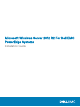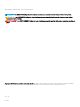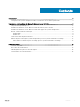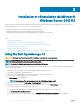Users Guide
26 Select the newly-created operating system partition and click Next. The Installing Windows screen is displayed and the installation
process begins.
After the operating system is installed, the system reboots. You must set the administrator password before you can log in for the rst
time.
27 To congure your system for Windows Sever 2012 R2 Essentials edition:
NOTE: For Windows Sever 2012 R2 Essentials edition, after the installation is complete you must congure the system
before setting the administrator password.
a After reboot, the Set Up Windows Server 2012 R2 Essentials page is displayed. Click Change system date and time settings
to select the date, time, and time zone settings for your server and click Next.
The Choose server installation mode page is displayed.
b On the Choose server installation mode page, select the appropriate installation mode and provide the required data. For a new
installation select
Clean install and to migrate from an existing operating system select Server migration. Proceed with required
inputs to congure your install.
For detailed steps on conguring your Windows Server 2012 R2 Essentials install, see technet.microsoft.com/en-us/sbs/
jj159331.aspx
c Create the Administrator user account and Standard user account and complete the installation.
28 Set the administrator password before you can log in for the rst time.
29 In the Settings screen, enter the password, conrm the password, and click Finish.
The operating system installation is complete.
Installation de Windows Server 2012 R2 à l'aide de Dell
LifeCycle Controller
Pour installer Microsoft Windows Server 2012 R2 Éditions Standard, Datacenter, Foundation et Essentials à l'aide de LifeCycle Controller :
1 Connectez au système le clavier, l'écran, la souris ainsi que tout autre périphérique supplémentaire.
2 Mettez sous tension le système et les périphériques qui y sont connectés.
3 Appuyez sur F10 lors de l'auto-test de démarrage (POST) pour exécuter System Services (Services système).
Pour la 11
e
génération des serveurs Dell PowerEdge, les messages suivants s'achent :
Initializing UEFI. Please wait...
et
Entering System Services...Starting LifeCycle Controller
Pour la 12
e
génération des serveurs Dell PowerEdge, le message suivant s'ache :
Entering Lifecycle Controller
4 Dans la fenêtre Lifecycle Controller, cliquez sur l'option appropriée si vous souhaitez congurer le matériel et les diagnostics ou régler
les modications.
Si aucune modication n'est nécessaire, sélectionnez sur OS Deployment (Déploiement du système d'exploitation).
5 Dans la fenêtre Operating System Deployment (Déploiement du système d'exploitation), cliquez sur Deploy OS (Déployer le système
d'exploitation).
La fenêtre Congurer RAID ou continuer s'ache. Si RAID (Redundant Array of Independent Disks) est conguré, la fenêtre ache
des informations relatives à la conguration RAID existante.
6 Sélectionnez Go directly to OS Deployment (Passer directement au déploiement du système d'exploitation).
Si RAID n'a pas encore été conguré, congurez actuellement .
7 Cliquez sur Suivant.
La fenêtre Select Operating System (Sélection du système d'exploitation) s'ache et propose une liste de systèmes d'exploitation
compatibles.
8 Sélectionnez Microsoft Windows Server 2012 R2, puis cliquez sur Suivant.
8
Installation et réinstallation de Microsoft Windows Server 2012 R2