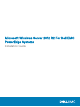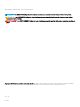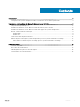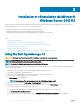Users Guide
Installation et réinstallation de Microsoft
Windows Server
2012 R2
Vous pouvez utiliser l'une des méthodes suivantes pour installer le système d'exploitation Microsoft Windows Server 2012 R2 si vous ne
l'avez pas déjà installé sur votre serveur ou si vous souhaitez le réinstaller :
• Installation de Windows Server 2012 R2 à l'aide de Dell OpenManage 7.4
• Installation de Windows Server 2012 R2 à l'aide de Dell LifeCycle Controller
• Installation du système d'exploitation à l'aide du support Microsoft Windows Server 2012 R2
Sujets :
• Using the Dell OpenManage 7.4
• Installation de Windows Server 2012 R2 à l'aide de Dell LifeCycle Controller
• Installation de Windows Server 2012 R2 à l'aide d'un support du système d'exploitation
• Annexe : Partitionnement d’un disque
• Choix d'un modèle de partitionnement
• Matrice de prise en charge du système d'exploitation pour les systèmes Dell EMC PowerEdge
Using the Dell OpenManage 7.4
CAUTION
: Backup all data from the system before installing or upgrading the operating system.
NOTE: Dell OpenManage 7.4 provides the latest drivers for Windows Server 2012 R2 and complete support for Windows Server
2012 R2 Standard, Foundation, Datacenter, and Essentials edition.
NOTE: This method of installation is supported in both BIOS and UEFI modes.
You must congure the system to boot from the optical drive. To install the operating system using the Dell EMC Systems Management
Tools and Documentation media:
1 Connect the keyboard, monitor, mouse, and any additional peripherals to your system.
2 Turn on the system and the attached peripherals.
3 Insert the Dell Systems Management Tools and Documentation media into the optical drive.
4 Press <F2> when you are prompted to run the setup utility.
The BIOS Settings screen is displayed.
NOTE
: You can press <F11> and directly boot from the DVD ROM and skip to step 7.
5 Using the arrow keys, scroll to the Boot setting > Boot Sequence eld and press <Enter>.
6 Congure the DVD ROM drive to be the rst boot option and press <Esc> to exit the BIOS Settings screen.
The system now prepares to boot from the optical drive.
The Dell EMC Systems Management Tools and Documentation media menu launches with several options.
7 Select Dell Systems Build and Update Utility.
The system now boots from the selected option and the Dell EMC Systems Build and Update Utility screen is displayed.
2
6 Installation et réinstallation de Microsoft Windows Server 2012 R2