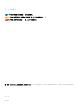Users Guide
Table Of Contents
After the operating system is installed, the system reboots. You must set the administrator password before you can log in for the rst
time.
27 To congure your system for Windows Sever 2012 R2 Essentials edition:
NOTE: For Windows Sever 2012 R2 Essentials edition, after the installation is complete you must congure the system
before setting the administrator password.
a After reboot, the Set Up Windows Server 2012 R2 Essentials page is displayed. Click Change system date and time settings
to select the date, time, and time zone settings for your server and click Next.
The Choose server installation mode page is displayed.
b On the Choose server installation mode page, select the appropriate installation mode and provide the required data. For a new
installation select Clean install and to migrate from an existing operating system select Server migration. Proceed with required
inputs to congure your install.
For detailed steps on conguring your Windows Server 2012 R2 Essentials install, see technet.microsoft.com/en-us/sbs/
jj159331.aspx
c Create the Administrator user account and Standard user account and complete the installation.
28 Set the administrator password before you can log in for the rst time.
29 In the Settings screen, enter the password, conrm the password, and click Finish.
The operating system installation is complete.
使用 Dell LifeCycle Controller 安装 Windows Server
2012 R2
要使用 LifeCycle Controller 安装 Standard、Datacenter、Foundation 和 Essentials 版本的 Microsoft Windows Server 2012 R2:
1 将键盘、显示器、鼠标和所有其它外围设备连接至系统。
2 打开系统和已连接的外围设备。
3 在 POST 中按 F10 以启动系统服务。
对于 Dell 第 11 代 PowerEdge 服务器,会显示以下信息:
Initializing UEFI. Please wait...
和
Entering System Services...Starting LifeCycle Controller
对于 Dell 第 12 代 PowerEdge 服务器,会显示以下信息:
Entering Lifecycle Controller
4 如果您要配置硬件、诊断程序或设置更改,请在 LifeCycle Controller 窗口中单击相应选项。
如果无需任何更改,请选择操作系统部署。
5 在操作系统部署窗口中,单击部署操作系统。
此时将显示配置或跳过 RAID 窗口。如果已配置独立磁盘冗余阵列 (RAID),则该窗口会显示现有 RAID 配置的详细信息。
6 选择直接进入操作系统部署。
如果尚未配置 RAID,则应首先
7 单击下一步。
随即显示选择操作系统窗口,其中包含兼容操作系统的列表。
8 选择 Microsoft Windows Server 2012 R2,然后单击下一步。
注: 如果未列出 Microsoft Windows Server 2012 R2 选择任何其他操作系统,然后单击下一步。
9 选择是否要在 UEFI 或 BIOS 模式下部署操作系统,然后单击下一步。
10 在插入操作系统介质窗口中,插入 Windows Server 2012 R2 介质,然后单击下一步。
11 在重新引导系统屏幕中,按照屏幕上的说明操作,然后单击完成。
8
安装和重新安装 Microsoft Windows Server 2012 R2