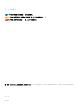Users Guide
Table Of Contents
安装和重新安装 Microsoft Windows Server 2012
R2
如果您没有在服务器中安装 Microsoft Windows Server 2012 R2 操作系统或者您希望重新安装它,可以使用以下方法之一进行安装:
• 使用 Dell OpenManage 7.4 安装 Windows Server 2012 R2
• 使用 Dell LifeCycle Controller 安装 Windows Server 2012 R2
• 使用 Windows Server 2012 R2 介质安装操作系统
主题:
• Using the Dell OpenManage 7.4
• 使用 Dell LifeCycle Controller 安装 Windows Server 2012 R2
• 使用操作系统介质安装 Windows Server 2012 R2
• 附录 - 对驱动器进行分区
• 选择分区方案
• 适用于 Dell EMC PowerEdge 系统的操作系统支持表
Using the Dell OpenManage 7.4
CAUTION: Backup all data from the system before installing or upgrading the operating system.
NOTE: Dell OpenManage 7.4 provides the latest drivers for Windows Server 2012 R2 and complete support for Windows Server
2012 R2 Standard, Foundation, Datacenter, and Essentials edition.
NOTE: This method of installation is supported in both BIOS and UEFI modes.
You must congure the system to boot from the optical drive. To install the operating system using the Dell EMC Systems Management
Tools and Documentation media:
1 Connect the keyboard, monitor, mouse, and any additional peripherals to your system.
2 Turn on the system and the attached peripherals.
3 Insert the Dell Systems Management Tools and Documentation media into the optical drive.
4 Press <F2> when you are prompted to run the setup utility.
The BIOS Settings screen is displayed.
NOTE: You can press <F11> and directly boot from the DVD ROM and skip to step 7.
5 Using the arrow keys, scroll to the Boot setting > Boot Sequence eld and press <Enter>.
6 Congure the DVD ROM drive to be the rst boot option and press <Esc> to exit the BIOS Settings screen.
The system now prepares to boot from the optical drive.
The Dell EMC Systems Management Tools and Documentation media menu launches with several options.
7 Select Dell Systems Build and Update Utility.
The system now boots from the selected option and the Dell EMC Systems Build and Update Utility screen is displayed.
NOTE: This may take several minutes depending on the speed of the drive.
2
6
安装和重新安装 Microsoft Windows Server 2012 R2