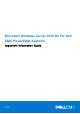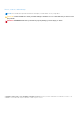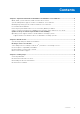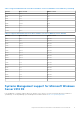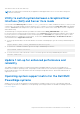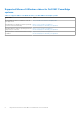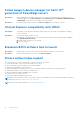Reference Guide
Table Of Contents
- Microsoft Windows Server 2012 R2 For Dell EMC PowerEdge Systems Important Information Guide
- Contents
- Important information about Microsoft Windows Server 2012 R2
- iDRAC, BIOS, system firmware, RAID controller driver versions
- Systems Management support for Microsoft Windows Server 2012 R2
- Multilingual operating system media for Windows Server 2012 R2
- Pre-Installed Virtual Machine
- Retrieving Integrated Dell Remote Access Controller (iDRAC) IP address
- Utility to switch system between a Graphical User Interface (GUI) and Server Core mode
- Update 1 roll-up for enhanced performance and reliability
- Operating system support matrix for the Dell EMC PowerEdge systems
- Known Issues
- Getting help
Known Issues
Topics:
• System hangs during the Windows installation
•
Booting to iSCSI or FCoE fails
• Yellow bangs in device manager for Dell’s 12th generation of PowerEdge servers
• Internet Explorer compatibility with iDRAC
• Broadcom BACS software fails to launch
• Drivers without inbox support
System hangs during the Windows installation
Description: System hangs at a black screen during Windows Server 2012 R2 OS installation. The hang is seen at the
"Loading files" stage when booting into the Windows Server 2012 R2 Fall Update (November refreshed)
OS Installation image. This hang is seen only when performing the OS installation on an iSCSI LUN
mapped to a Broadcom 57810 PCIe card. This issue is seen with DVD and ISO based installation of
Windows Server 2012R2 Fall Update which is available for download from MSDN or a VL Image bought
outside of Dell.
Resolution: This is an issue seen only with the Broadcom 57810 PCIe card, there are other form factors of the same
hardware but they are not affected by this issue. You can use the following workaround to install the OS:
● Perform a PXE/Network based installation of Windows Server 2012 R2 Fall Update.
● Use the Dell shipped Windows Server 2012 R2 OEM recovery media install the OS.
● If you are using an MSDN or VL version of Windows Server 2012 R2 Fall Update perform the
following steps:
1. Extract the OS to temp directory.
2. Download the evaluation version of Windows Server 2012 R2 from the Microsoft Evaluation
website and mount it.
3. Copy the bootmgr file located at the root of the mounted Windows Server 2012 R2 image into
the temp directory where the MSDN copy of Windows Server 2012 R2 OS is extracted.
4. On completion of replacing bootmgr file, recreate the ISO using the steps mentioned in this
article https://technet.microsoft.com/en-us/library/dd799243(v=ws.10).aspx.
5. Using this modified image, install the OS.
Booting to iSCSI or FCoE fails
Description:
When trying to install Windows Server 2012 R2 operating system on an iSCSI or FCOE LUN, you may see
a failure either during the operating system installation or at first boot.
Resolution: This is a known issue. This issue has been fixed in operating systems pre-installed by Dell EMC and
in the recovery media shipped with your system. For more information, see the knowledge base article
KB2894179 at support.microsoft.com.
2
Known Issues 9