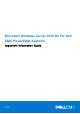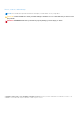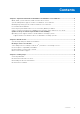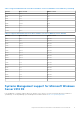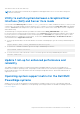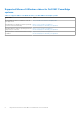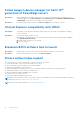Reference Guide
Table Of Contents
- Microsoft Windows Server 2012 R2 For Dell EMC PowerEdge Systems Important Information Guide
- Contents
- Important information about Microsoft Windows Server 2012 R2
- iDRAC, BIOS, system firmware, RAID controller driver versions
- Systems Management support for Microsoft Windows Server 2012 R2
- Multilingual operating system media for Windows Server 2012 R2
- Pre-Installed Virtual Machine
- Retrieving Integrated Dell Remote Access Controller (iDRAC) IP address
- Utility to switch system between a Graphical User Interface (GUI) and Server Core mode
- Update 1 roll-up for enhanced performance and reliability
- Operating system support matrix for the Dell EMC PowerEdge systems
- Known Issues
- Getting help
Multilingual operating system media for Windows
Server 2012 R2
With the Windows Server 2012 R2 release, the Dell EMC systems are shipped with a multilingual operating system interface that
provides a list of supported languages. When you power on your system for the first time or reinstall the operating system using
a pro Dell EMC vided media, you can select the language of your choice.
With the new multilingual operating system media, you have the flexibility to reinstall the operating system in the language of
your choice.
To deploy the operating system using the multilingual DVD media:
1. Boot to the operating system media.
2. Select the language of your choice from the Language Selection screen and follow the instructions.
NOTE: Simplified Chinese and Traditional Chinese images are provided in separate DVDs.
Pre-Installed Virtual Machine
If you select enable hyper-v role at Dell.com, you are provided with a pre-installed virtual machine. You can use the virtual
machine files at C:\Dell_OEM\VM in your server along with the Hyper-V Manager to import virtual machines on this system,
under Microsoft's normal licensing restrictions. For more information on the terms of licensing, see the End User License
Agreement shipped with your product.
The VM at C:\Dell_OEM\VM allows you to select the appropriate language during the setup process. The virtual hard disk
attached to this VM is of dynamically expanding type and can be converted to fixed type.
NOTE:
The virtual hard disk (VHD) attached to the VM is of dynamically expanding type which can grow up to a maximum
of 127 GB. To increase the virtual disk space, create a new virtual hard disk and attach it to the same VM. To convert the
virtual hard disk, provided by Dell EMC, from a dynamically expanding to a fixed disk, ensure that you have a minimum of 127
GB of space in your server before conversion.
To use the virtual machine:
1. Go to Hyper-V Manager in your operating system.
2. Select and right-click the server in the Hyper-V Manager.
3. Select Import Virtual Machine.
4. In the Import Virtual Machine Wizard provide the path of the VM and import it.
To activate the VM created using the sysprepped the VHDx file, use the virtual product key on the certificate of authenticity
(COA) sticker affixed on the system. If your server is shipped with the datacenter edition of the operating system, you can also
auto activate the VM by using Automatic Virtual Machine Activation (AVMA) keys from Microsoft. For more information on how
to activate the AVMA keys refer to the article Automatic Virtual Machine Activation on Technet.microsoft.com.
You can perform security updates using standard methods before placing the system into production.
CAUTION:
It is recommended that you create a backup of the VM. Dell EMC does not provide a replacement file
if there is loss or damage.
Retrieving Integrated Dell Remote Access Controller
(iDRAC) IP address
A PowerShell module DellTools.psm1 is located in the C:\Dell_OEM\PSModule. This folder is installed at the factory, to
assist with common tasks.
This module includes commands that allow you to access the iDRAC IP address from the operating system.
To retrieve the iDRAC IP Address, type the following command, and press ENTER.
Get-iDRACIPAddress
6
Important information about Microsoft Windows Server 2012 R2