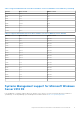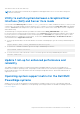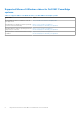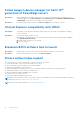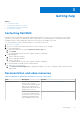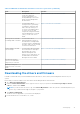Reference Guide
Table Of Contents
- Microsoft Windows Server 2012 R2 For Dell EMC PowerEdge Systems Important Information Guide
- Contents
- Important information about Microsoft Windows Server 2012 R2
- iDRAC, BIOS, system firmware, RAID controller driver versions
- Systems Management support for Microsoft Windows Server 2012 R2
- Multilingual operating system media for Windows Server 2012 R2
- Pre-Installed Virtual Machine
- Retrieving Integrated Dell Remote Access Controller (iDRAC) IP address
- Utility to switch system between a Graphical User Interface (GUI) and Server Core mode
- Update 1 roll-up for enhanced performance and reliability
- Operating system support matrix for the Dell EMC PowerEdge systems
- Known Issues
- Getting help
Table 4. Additional documentation and video resources for your server (continued)
Task Description Location
For information about
connections and client
systems management, see
the OpenManage Connections
Client Systems Management
documentation.
https://www.dell.com/omconnectionsclient
For information about
viewing inventory, performing
configuration, and monitoring
tasks, remotely turning on or
off servers, and enabling alerts
for events on servers and
components using the Dell EMC
Chassis Management Controller
(CMC), see the CMC User’s
Guide.
https://www.dell.com/cmcmanuals
Working with the Dell EMC
PowerEdge RAID controllers
For information about
understanding the features of
the Dell EMC PowerEdge RAID
controllers (PERC) and deploying
the PERC cards, see the Storage
controller documentation.
www.dell.com/storagecontrollermanuals
Understanding event and
error messages
For information about checking
the event and error messages
generated by the system
firmware and agents that
monitor server components, see
the Dell EMC Event and Error
Messages Reference Guide.
https://www.dell.com/openmanagemanuals
Installing MS Windows
Server OS in UEFI Mode
using Lifecycle Controller
www.youtube.com/watch?v=3uCuQKNIQpY
Manually installing MS
Windows Server OS in UEFI
Mode
www.youtube.com/watch?v=T7UpmwS5Ba4
Downloading the drivers and firmware
Dell EMC recommends that you download and install the latest BIOS, drivers, and systems management firmware on your
system.
Ensure that you clear the web browser cache before downloading the drivers and firmware.
1. Go to Dell.com/support/drivers.
2. Under the Drivers & Downloads section, type the Service Tag of your system in the Service Tag or Express Service
Code box, and then click Submit.
NOTE:
If you do not have the Service Tag, select Detect My Product to allow the system to automatically detect your
Service Tag, or under General support, navigate to your product.
3. Click Drivers & Downloads.
The drivers that are applicable to your selection are displayed.
4. Download the drivers to a USB drive, CD, or DVD.
Getting help
13