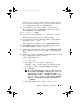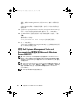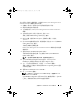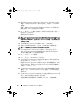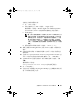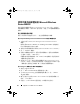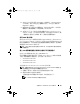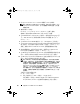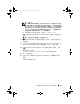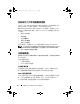Reference Guide
52 安裝 Microsoft Windows Server 2008 R2
12 選取 Retain existing configuration on the system
(
保留系統上的現有
組態
)
。如果尚未設定 RAID,請於現在設定,然後按一下 Continue
(
繼續
)
。
螢幕上會顯示
Operating System Installation Summary
(
作業系統安裝
摘要
)
畫面,其中包含您選取的安裝選項。
13
按一下
Back
(
上一步
)
變更安裝選項。如果顯示的選項正確,請按一下
Apply Now
(
立即套用
)
。
隨即開始安裝作業系統。
警示:
Dell Systems Build and Update Utility
畫面會提示您在完成安裝設定之後
移除媒體。移除 Dell Systems Management Tools and Documentation 媒體。系統
會重新啟動本機硬碟機,並且提示插入 Windows 安裝媒體。目前階段請勿直
接啟動至光碟機。
14
在光碟機中插入
Windows
安裝媒體,再按一下
OK
(
確定
)
。
15
系統在安裝期間可能會顯示一些訊息。按
OK
(
確定
)
以繼續安裝。
警示: 本機硬碟機上的所有系統分割區和資料都將清除。
16
在
Install Windows
(
安裝
Windows)
畫面中,為
Language
(
語言
)
、
Time and Currency Format
(
時間和貨幣格式
)
和
Keyboard or Input
Method
(
鍵盤或輸入法
)
選取適當的選項。
17
按一下
Next
(
下一步
)
以繼續。
18
在下一頁上按一下
Install Now
(
立即安裝
)
。
19
在
Operating System Install
(
作業系統安裝
)
畫面中,選取您想要安裝
的作業系統。按一下
Next
(
下一步
)
。
隨即顯示
License Agreement
(
授權合約
)
視窗。請仔細閱讀資訊。如果
您同意所有資訊,請選取
I accept the license terms
(
我接受授權條款
)
,
然後按一下
Next
(
下一步
)
。
20
在
Which Type of Installation Do You Want
(
您想要選擇哪種安裝類型
)
畫面中,按一下
Custom (advanced)
(
自訂
(
進階
))
—
如果尚未選取此
選項的話。
21
在
Where do you want to install Windows
(
您要在哪裏安裝
Windows)
畫
面中,指定作業系統要安裝在哪一個分割區。
如需磁碟機分割的相關資訊,請參閱第
18
頁上的 「分割磁碟機」。
book.book Page 52 Sunday, January 30, 2011 4:38 PM