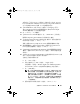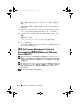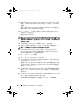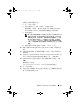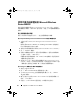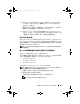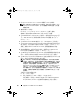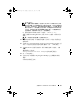Reference Guide
安裝 Microsoft Windows Server 2008 R2 49
如果系統上已安裝
Windows
作業系統,將會出現下列訊息:
Press any
key to boot from the CD/DVD ...Press any key to begin the installation
(
按下任意鍵從
CD/DVD
啟動
...
按下任意鍵開始安裝
)
。
12
在
Install Windows
(
安裝
Windows)
畫面中,為
Language
(
語言
)
、
Time and Currency Format
(
時間和貨幣格式
)
和
Keyboard or Input
Method
(
鍵盤或輸入法
)
選取適當的選項。
13
按一下
Next
(
下一步
)
以繼續。
14
在
Windows Server 2008 R2
畫面中,按一下
Install Now
(
立即安裝
)
。
隨即顯示
Operating System Install
(
作業系統安裝
)
畫面。
15
在
Operating System Install
(
作業系統安裝
)
畫面中,選取您想要安裝
的作業系統,然後按一下
Next
(
下一步
)
。
螢幕上會顯示
Please read the license terms
(
請閱讀授權條款
)
視窗。
16
請仔細閱讀資訊。如果您同意所有資訊,請選取
I accept the license
terms
(
我接受授權條款
)
,然後按一下
Next
(
下一步
)
。
17
在
Which Type of Installation Do You Want
(
您想要選擇哪種安裝類型
)
畫面中,選擇
Custom (advanced)
(
自訂
(
進階
))
—
如果尚未選取此選
項的話。
18
在
Where do you want to install Windows
(
您要在哪裏安裝
Windows)
畫
面中,指定作業系統要安裝在哪一個分割區。
若要建立分割區並開始安裝:
a
按一下
New
(
新增
)
。
b
指定分割區的大小
(MB)
,然後按一下
Apply
(
套用
)
。
可能會顯示一則訊息:
Windows might create additional partition
for system files
(Windows
可能會為系統檔案建立其他分割區
)
。
c
按一下
OK
(
確定
)
。
註: 主要分割區的建議分割區大小是 40 GB。如果要在系統上安裝
額外的記憶體,您可能需要額外的主要分割區空間,以容納分頁
檔案和配合休眠。安裝過程中,將會根據系統的記憶體大小,在
螢幕上顯示建議的分割區大小。按照螢幕上的指示操作。如果選
取「Core installation」 (核心安裝),您需要的主要分割區硬碟機空
間會比較小。如需磁碟機分割的相關資訊,請參閱第 18 頁上的
「分割磁碟機」。
d
選取新建的作業系統分割區,然後按一下
Next
(
下一步
)
。
book.book Page 49 Sunday, January 30, 2011 4:38 PM