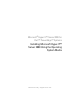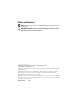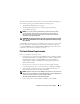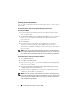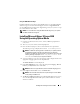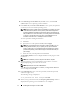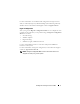Reference Guide
6 Installing Microsoft Hyper-V™ Server 2008
8
In the
Which type of installation do you want
screen, select
Custom
(advanced)
for a new operating system installation.
9
In the
Where do you want to install Windows
screen, specify the partition
on which you want to install the operating system.
NOTE: If the storage controller driver is not installed on your system, you cannot
create the hard drive partitions. You may need to provide mass storage drivers
during the installation. Download the required driver file to a driver diskette, CD,
DVD, or USB drive. For more information, see "Creating a Device Driver Media"
on page 4. To provide the driver during setup, click Load Driver. You can
browse to locate the driver or use Setup to search the media.
To create a partition and begin installation:
a
Click
New
.
b
Specify the size of the partition in MB, and click
Apply
.
NOTE: The recommended size for the primary partition is 40 GB. If you are
installing additional memory on your system, you may require additional
primary partition space to accommodate page file and hibernation. Set the
partition size depending on the number and type of virtual machines that you
plan to deploy.
c
Select the newly-created partition and click
Next
.
The
Installing Windows
screen is displayed and shows the progress of the
installation.
NOTE: The installation procedure may take some time to complete.
10
After the operating system is installed, the system reboots. A screen is
displayed prompting you to enter the user name.
NOTE: By default , the user name is Administrator.
The
The user’s password must be set before you login for the first time
screen is displayed. Click
OK
.
11
In the
Administrator
screen, enter the password, confirm the password,
and click
→
(right arrow).
The following message is displayed:
Your password has been changed
. Click
OK
.
12
When you log in for the first time, the
Preparing Your Desktop
window is
displayed. The operating system installation is now complete.