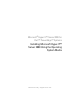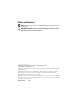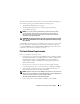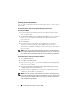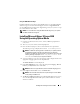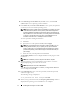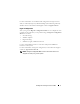Reference Guide
Installing Microsoft Hyper-V™ Server 2008 5
Using the DRAC Diskette Image
Install the Dell mass storage drivers using Dell Remote Access Controller (DRAC)
diskette images located on the Dell Support website at support.dell.com.
See the DRAC documentation that shipped along with your system to set up
the virtual diskette drive media.
NOTE: You can install drivers using the DRAC diskette image only if your system
has DRAC installed and configured.
Installing Microsoft Hyper-V Server 2008
Using the Operating System Media
1
Connect a keyboard, monitor, mouse, and any additional peripherals to
your system.
2
Turn on your system and any attached peripherals.
3
Insert the
Microsoft Hyper-V Server 2008
media into the optical drive.
The following message is displayed:
Windows is Loading Files
NOTE: If a Windows operating system is installed on your system, browse to
the CD/DVD drive letter and double-click the media icon to begin the
installation. If a Windows operating system is not installed on your system, the
following message is displayed:
Press any key to boot from
the CD/DVD
. Press any key to begin the installation.
4
A screen prompting you to select the language pack is displayed. Select the
appropriate language pack from the drop-down list.
The
Install Windows
wizard is displayed.
5
In the
Install Windows
screen, select the appropriate
Language, Time &
Currency
, and
Keyboard
values. Click
Next
.
NOTE: Dell does not support Brazilian, Russian and Italian language packs.
6
In the
Hyper-V Server 2008
screen, click
Install Now
.
NOTE: Product Identification (PID) is not required as Hyper-V Server 2008 is
a free package from Microsoft.
7
The
Please read the license terms
screen is displayed. Read the license terms,
select the
I accept the license terms
option, and click
Next
to continue
with the installation.