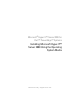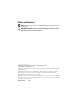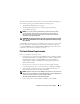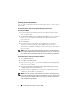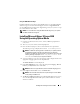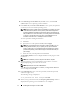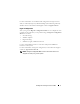Reference Guide
4 Installing Microsoft Hyper-V™ Server 2008
Creating a Device Driver Media
Use one of the methods described in the following sections to create a device
driver media.
Downloading Drivers From the Dell Systems Management Tools and
Documentation Media
1
Insert the
Dell Systems Management Tools and Documentation
media
into your optical drive.
2
The
Welcome to Dell Service and Diagnostic Utilities
screen is displayed.
Select your server model and operating system (Microsoft Windows
Server 2008 x64).
3
Click
Continue
.
4
From the list of drivers displayed, select the driver that you require.
Select the self-extracting zip file and click
Run
. Copy the driver to a
diskette drive, CD, DVD, or USB drive. Repeat this step for all the drivers
that you require.
NOTE: During the operating system installation described in "Installing Microsoft
Hyper-V Server 2008 Using the Operating System Media" on page 5
,
use the media
you created in step 4 by selecting the load driver option available during installation.
Downloading Drivers From the Dell Support Website
1
Go to
support.dell.com
.
2
Click
Drivers and Downloads
.
3
Enter the service tag of your system in the
Choose by Service Tag
field or
select your system’s model.
4
Select the
System Type
,
Operating System
,
Driver Language
,
Category
,
and
Importance
from the drop-down list.
5
The drivers that are applicable to your selection are displayed. From the
available list, download the required drivers.
NOTE: During the operating system installation described in "Installing Microsoft
Hyper-V Server 2008 Using the Operating System Media" on page 5
,
navigate to the
directory where you downloaded the drivers in step 5 by selecting the load driver
option available during installation.