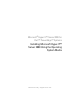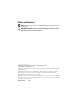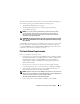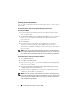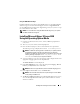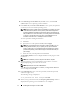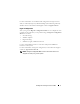Reference Guide
Installing Microsoft Hyper-V™ Server 2008 3
This document provides the instructions to install your Microsoft
®
Hyper-V™
Server
2008 operating system and includes the following topics:
• "Pre-Installation Requirements" on page 3
• "Installing Microsoft Hyper-V Server 2008 Using the Operating
System Media" on page 5
NOTE: If you use the operating system media to install the operating system,
you must install the latest device drivers located either on the Dell Systems
Management Tools and Documentation media or the Dell Support website at
support.dell.com/support/downloads.
CAUTION: The following installation procedure erases all the data on your hard
drive. It is recommended to have a backup of all important data before you begin
the installation.
To determine the devices that are installed on your system, boot your system
from the Dell Systems Management Tools and Documentation media and
select View Hardware in the System Software Manager window. The devices
installed on your system are listed on your screen.
Pre-Installation Requirements
Before you install the operating system:
• Ensure that your system has the latest BIOS, firmware, and driver updates.
If required, download the latest BIOS, firmware, and driver updates from
the Dell Support website at
support.dell.com
or use the Dell Server
Update Utility available on the
Dell Systems Management Tools and
Documentation
media.
• Ensure that your system has an x64 processor that supports hardware
assisted virtualization. Also, ensure virtualization is enabled in the BIOS.
• Create the
Microsoft Hyper-V Server 2008 Installation
media after you
download the software from the Microsoft website.
NOTE: The Microsoft Hyper-V Server 2008 operating system is a free product from
Microsoft. For more information on downloading the Hyper-V Server 2008 operating
system, see the Microsoft Hyper V Server website located at
microsoft.com/servers/hyper-v-server/how-to-get.mspx.
• Create a device driver media (diskette, USB drive, CD, or DVD).