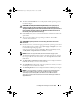Reference Guide
4 Installing Microsoft Hyper-V Server 2008
3
Insert the
Dell Systems Management Tools and Documentation media
into the optical drive.
4
Press <F2> when prompted to run the setup utility. The
BIOS settings
screen is displayed.
5
Using the arrow keys, scroll to the
Boot Sequence
field and press <Enter>.
6
Confirm that the optical drive is the first boot option. A check mark before
the bootable device represents the device as selected for first boot. Use the
+ / - keys to change the boot sequence if the optical drive is not listed as
the first boot device. Save the changes and exit the
BIOS settings
screen.
Reboot the system.
7
The
Dell Systems Management Tools and Documentation
media menu
launches with several options. Select
Dell Systems Build and Update Utility
.
The system now boots from the selected option. This may take several
minutes depending on the speed of the drive.
8
The
Dell Systems Build and Update Utility
screen is displayed.
9
In the
Single Server Solution
section, select the
Server OS Installation
option.
10
The
Select Operating System
screen is displayed with a list of compatible
operating systems. Choose Microsoft Windows Server 2008 x64 (64-bit
edition). Ensure
Create Utility Partition
option is checked if you want to
create a utility partition. Click
Continue
.
NOTE: You do not have the option to select Microsoft Hyper-V Server 2008 on
the Select Operating System screen. Instead select Microsoft Windows
Server 2008 x64 (64 bit edition).
NOTE: The utility partition created by the Dell Systems Build and Update Utility
contains diagnostic utilities for your system.
11
The
Configure or Skip RAID
screen is displayed. If Redundant Array of
Independent Discs (RAID) has been configured, the screen displays the
existing RAID configuration details. Select
Skip Raid Configuration.
If RAID is not yet configured, configure it at this time. Click
Continue
.
12
The
Installation Summary
screen is displayed. The installation options
that you have selected are displayed. If you have to change the installation
options, click
Back
and change them. If the options displayed are accurate,
click
Continue.
cleaninstallOM.book Page 4 Tuesday, November 18, 2008 4:03 PM