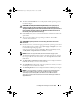cleaninstallOM.book Page 1 Tuesday, November 18, 2008 4:03 PM Microsoft® Hyper-V™ Server 2008 for Dell™ PowerEdge™ Systems Installing Microsoft Hyper-V Server 2008 Using the Dell™ Systems Management Tools and Documentation Media w w w. d e l l . c o m | s u p p o r t . d e l l .
cleaninstallOM.book Page 2 Tuesday, November 18, 2008 4:03 PM Notes and Cautions NOTE: A NOTE indicates important information that helps you make better use of your computer. CAUTION: A CAUTION indicates potential damage to hardware or loss of data if instructions are not followed. ____________________ Information in this document is subject to change without notice. © 2008 Dell Inc. All rights reserved. Reproduction of these materials in any manner whatsoever without the written permission of Dell Inc.
cleaninstallOM.book Page 3 Tuesday, November 18, 2008 4:03 PM This document describes the procedure to install Microsoft® Hyper-V™ Server 2008 operating system using the Dell™ Systems Build and Update Utility option located on the Dell Systems Management Tools and Documentation media. Pre-installation Requirements Before you install the Hyper-V Server 2008 operating system, ensure that you have: • A Dell PowerEdge™ system with a x64 processor that supports hardware assisted virtualization.
cleaninstallOM.book Page 4 Tuesday, November 18, 2008 4:03 PM 3 Insert the Dell Systems Management Tools and Documentation media into the optical drive. 4 Press when prompted to run the setup utility. The BIOS settings screen is displayed. 5 Using the arrow keys, scroll to the Boot Sequence field and press . 6 Confirm that the optical drive is the first boot option. A check mark before the bootable device represents the device as selected for first boot.
cleaninstallOM.book Page 5 Tuesday, November 18, 2008 4:03 PM 13 The Server OS Installation screen is displayed and the operating system installation begins. CAUTION: The Dell Systems Build and Update Utility screen prompts you to remove the media after all the installation settings are finalized. Remove the Dell Systems Management Tools and Documentation media. The system reboots to local hard drives and then prompts for the Windows Installation media.
cleaninstallOM.book Page 6 Tuesday, November 18, 2008 4:03 PM Hyper-V Configuration After you log in, the Hyper-V Configuration Menu screen appears. A few examples of the tasks that you can perform using the Hyper-V Configuration Menu are as follows: • Network Settings • Windows Updates • Regional Settings • Shutdown, Logoff, and Restart Controls Use the command line to customize and perform additional functions on the system.