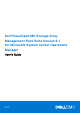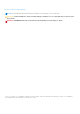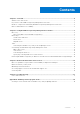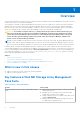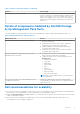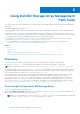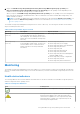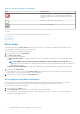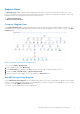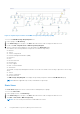Users Guide
Table Of Contents
- Dell PowerVault MD Storage Array Management Pack Suite Version 6.1 for Microsoft System Center Operations Manager User's Guide
- Contents
- Overview
- Using Dell MD Storage Array Management Pack Suite
- Related documentation and resources
- Troubleshooting
- Enabling external program tasks
Figure 2. Graphical representation of Dell MD Storage Arrays managed by OpsMgr
To access the Dell MD Storage Array Diagram view:
1. In the OpsMgr, click Monitoring.
2. In the Monitoring pane, navigate to the Dell folder and click the folder to display the different views.
3. Double-click Dell > Diagram Views > MD Storage Array Diagram.
4. Select a component in the diagram to view the details in the Detail View pane.
View details of the following hardware components of Dell MD Storage Arrays:
● Batteries
● Chassis
● Current Configurations
● Enclosure Management Modules (EMM)
● Enclosures
● Fans
● Network Interfaces
● Physical Disks
● Power Supplies
● RAID Controller Modules
● Virtual Disks
The Dell MD Storage Array Management Pack does not monitor the health of the following components of the storage
arrays:
● Chassis
● Current Configuration
● Network Interfaces
The MD Storage Array Diagram view displays the preceding components under the Not Monitored group.
NOTE: EMMs are applicable only for daisy-chained MD Storage Arrays.
State Views
The State Views displays the status of each Dell device managed by the OpsMgr.
To access the State Views:
1. In the OpsMgr console, click Monitoring.
2. In the Monitoring pane, navigate to the Dell folder and click the folder to display the different views.
3. Click Dell > State Views > MD Storage Array.
NOTE: This view can be personalized to include additional columns.
10 Using Dell MD Storage Array Management Pack Suite