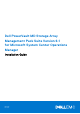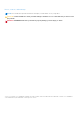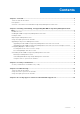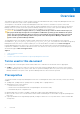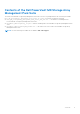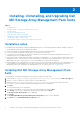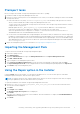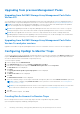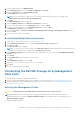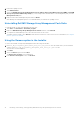Install Guide
Table Of Contents
- Dell PowerVault MD Storage Array Management Pack Suite Version 6.1 for Microsoft System Center Operations Manager Installation Guide
- Contents
- Overview
- Installing, Uninstalling, and Upgrading Dell MD Storage Array Management Pack Suite
- Security Considerations
- Troubleshooting
- Accessing support content from the Dell EMC support site
1. Launch OpsMgr, and then click Administration.
2. In the Administration pane, browse to Run As Configuration > Accounts.
3. Right-click Accounts and click Create Run As Account.
The Introduction screen is displayed.
NOTE: For more information on Run As Account for Network Monitoring, see the Microsoft TechNet site at
technet.microsoft.com/en-us/library/hh212920.aspx.
4. Click Next.
The General Properties screen is displayed.
5. Select Community String from the Run As Account type: drop-down list.
6. Type the community string name in the Display name: text box and click Next.
7. Provide the account credentials in the Community string text box and click Next.
The Distribution Security screen is displayed.
8. Select the Less secure - I want the credentials to be distributed automatically to all managed computers option,
and click Create.
9. After the wizard is complete, click Close.
Associating Multiple Run As Accounts
1. Follow step 1 to step 6 under Configuring OpsMgr to Monitor Traps .
2. On the Add a Run As Account screen, select the A selected class, group, or object option.
3. Click Select > Class.
The Class Search screen is displayed.
NOTE:
You can also associate the community string Run As Account with Object and Group. For more information, see
the Microsoft documentation for OpsMgr 2012 at technet.microsoft.com.
4. In the Filter by (optional) text box enter the class name. Depending on the type of device, type Dell MD Array Network
Interface classes.
5. Click Search.
6. Under Available items, select the class you want to add.
7. Click OK.
8. On the Add Run As account screen, click OK.
9. Repeat step 2 to step 8 for each type of class you want to manage.
10. Click Save.
11. After the wizard is complete, click Close.
Uninstalling the Dell MD Storage Array Management
Pack Suite
To uninstall Dell MD Storage Array Management Pack Suite:
1. Delete the imported management packs from the OpsMgr. For more information, see Deleting the Management Packs.
2. Uninstall the Dell MD Storage Array Management Pack Suite. For more information, see Uninstalling the Dell MD Storage
Array Management Pack Suite.
Deleting the Management Packs
CAUTION: Deleting any of the management packs may affect the scope of some user roles.
NOTE: While deleting the Dell PowerVault MD Storage Array Management Pack, make sure that you delete the
management pack before deleting the Dell Base Hardware Library. The management pack has a dependency on the
Dell Base Hardware Library.
To delete the management packs:
Installing, Uninstalling, and Upgrading Dell MD Storage Array Management Pack Suite
9