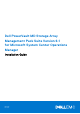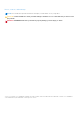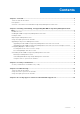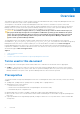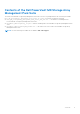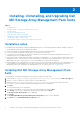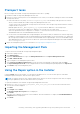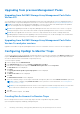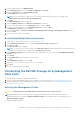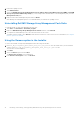Install Guide
Table Of Contents
- Dell PowerVault MD Storage Array Management Pack Suite Version 6.1 for Microsoft System Center Operations Manager Installation Guide
- Contents
- Overview
- Installing, Uninstalling, and Upgrading Dell MD Storage Array Management Pack Suite
- Security Considerations
- Troubleshooting
- Accessing support content from the Dell EMC support site
Upgrading from previous Management Packs
Upgrading from Dell MD Storage Array Management Pack Suite
Version 6.0
You can upgrade from Dell MD Storage Array Management Pack Suite 6.0 by importing the version 6.1 management pack. To
import the Dell MD Storage Array Management Pack Suite 6.1, follow the steps as given in Importing the Management Pack.
NOTE: Few existing alerts are replicated after upgrading to version 6.1 as the alert titles and descriptions are updated.
Close the existing alerts before upgrading to avoid replication of existing alerts.
NOTE: Before upgrading the Dell MD Storage Array Management Pack Suite from version 6.0 to version 6.1, copy the
existing IP listing file to the location where the Dell MD Storage Array Management Pack Suite version 6.1 is installed.
NOTE: When you upgrade from version 6.0 to version 6.1, components that are in critical or warning state before
upgrading, display a normal state after upgrading for the first monitoring cycle. The devices display correct health status
from the subsequent monitoring cycle according to the OpsMgr behavior.
Upgrading from Dell MD Storage Array Management Pack Suite
Version 5.
x
and prior versions
Upgrade from Dell MD Storage Array Management Pack version 5. x and earlier versions to version 6.1 are not supported.
Configuring OpsMgr to Monitor Traps
To monitor the health of Dell PowerVault MD Storage Array devices, associate the community string Run As account with the
target as Dell MD Array Network Interface class or respective Dell MD Storage Array object (if you have different Run As
accounts for different Dell PowerVault MD Storage Array devices).
To monitor traps in OpsMgr:
1. Launch OpsMgr, and click Administration.
2. In the Administration pane, browse to Run As Configuration→ Profiles.
3. From the list of available profiles, right-click SNMP Monitoring Account and click Properties.
The Introduction screen is displayed.
4. Click Next.
The Specify the Run As profile's general properties screen is displayed.
5. Click Next.
The Run As Accounts screen is displayed.
6. Click Add.
The Add a Run As Account screen is displayed.
7. Select the community string to receive traps from Dell MD Storage Array devices from the Run As account drop-down list.
NOTE:
Create a Community String Run As Account if none is present. For more information, see Creating Run As
Account to Receive Traps.
NOTE: If you are using multiple Run As Accounts to receive traps from Dell MD Storage Array devices, associate each
device with its associated Run As Account. For more information, see Associating Multiple Run As Accounts.
8. Click OK.
9. After the wizard is complete, click Close.
Creating Run As Account to Receive Traps
Before creating Run As Account to receive traps; import the Dell Storage MDStorage Array SNMP
(Dell.Storage.MDStorageArray.SNMP.mp) management pack.
8
Installing, Uninstalling, and Upgrading Dell MD Storage Array Management Pack Suite