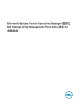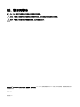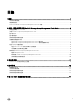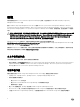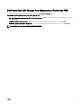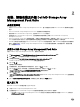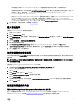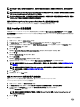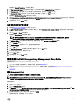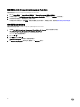Install Guide
註: 升級至 6.1 版後,幾乎沒有複製現有警示,因為警示標題和說明已更新。先關閉現有警示再升級,避免複製現有警
示。
註: 將 Dell MD Storage Array Management Pack Suite 版本 6.0 升級至版本 6.1 前,將現有 IP 清單檔案複製至已安裝 Dell
MD Storage Array Management Pack Suite
版本 6.1 的位置。
註: 從 6.0 版升級至 6.1 版時,升級前處於嚴重或警告狀態的元件,在升級後的第一個監控週期會顯示正常狀態。裝置會
根據 OpsMgr 行為顯示連續監控週期的正確健全狀況狀態。
從 Dell MD Storage Array Management Pack Suite 5.
x
版和更舊版本升級
不支援從 Dell MD Storage Array Management Pack 升級版本 5.x 版和更舊版本升級至 6.1 版。
設定 OpsMgr 以監視設陷
如欲監視 Dell PowerVault MD Storage Array 裝置的健全狀況,將社群字串 Run As Account (執行身分帳戶 ) 與目標 Dell MD
Array 網路介面類別或各別的 Dell MD Storage Array 物件 (如果您在不同的 Dell PowerVault MD 儲存陣列裝置有不同的執行身分
帳戶) 建立關聯。
若要在 OpsMgr 監視設陷:
1. 啟動 OpsMgr,並按一下 Administration (管理)。
2. 在 Administration (管理) 窗格中,瀏覽 Run As Conguration (執行身分設定)→ Proles (設定檔)。
3. 從可用的設定檔清單中,以滑鼠右鍵按一下 SNMP Monitoring Account (SNMP 監視帳戶) 並按一下 Properties (屬性)。
隨即顯示 Introduction (簡介) 畫面。
4. 按一下 下一步。
隨即顯示 Specify the Run As prole's general properties (指定執行身分設定檔的一般屬性) 畫面。
5. 按一下 下一步。
隨即顯示 Run As Account (執行身分帳戶) 畫面。
6. 按一下 Add (新增)。
隨即顯示 Add Run As accounts (新增執行身分帳戶) 畫面。
7. 選取社群字串以從 Dell MD Storage Array 裝置的 Run As Account (執行身分帳戶) 下拉式清單接收設陷。
註: 假如沒有社群字串 Run As account (執行身分帳戶),請建立一個。如需更多資訊,請參閱建立執行身分帳戶以
接收設陷。
註: 如果您使用多個執行身分帳戶從 Dell MD Storage Array 裝置接收設陷,請將各裝置與其執行身分帳戶建立關
聯。如需更多資訊,請參閱
為多個執行身分帳戶建立關聯。
8. 按一下 OK (確定)。
9. 完成精靈後,按一下 Close (關閉)。
建立 Run As Account (執行身分帳戶) 接收設陷
建立 Run As Account (執行身分帳戶) 接收設陷前,匯入 Dell Storage MDStorage Array SNMP
(Dell.Storage.MDStorageArray.SNMP.mp) 管理組件。
1. 啟動 OpsMgr,然後按一下 Administration (管理)。
2. 在 Administration (管理) 窗格中,瀏覽至 Run As Conguration (執行身分設定) → Accounts (帳戶)。
3. 以滑鼠右鍵按一下 Accounts (帳戶) 並按一下 Create Run As Account (建立執行身分帳戶)。
隨即顯示 Introduction (簡介) 畫面。
註: 如需更多網路監視執行身分帳戶的資訊,請參閱 Microsoft TechNet 網站:technet.microsoft.com/en-us/
library/hh212920.aspx
。
4. 按一下 下一步。
8