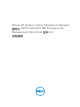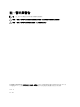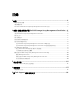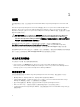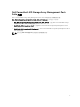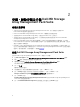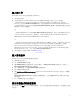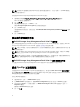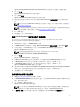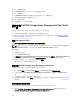Setup Guide
隨即顯示 Specify the Run As profile's general properties (指定執行身分設定檔的一般屬性) 畫面。
5.
按一下
下一步。
隨即顯示 Run As Account (執行身分帳戶) 畫面。
6. 按一下 Add (新增)。
隨即顯示 Add Run As accounts (新增執行身分帳戶) 畫面。
7. 選取社群字串以從 Dell MD Storage Array 裝置的 Run As Account (執行身分帳戶) 下拉式清單接收設
陷。
註: 假如沒有社群字串 Run As account (執行身分帳戶),請建立一個。如需更多資訊,請參閱建立
執行身分帳戶以接收設陷。
註: 如果您使用多個執行身分帳戶從 Dell MD Storage Array 裝置接收設陷,請將各裝置與其執行身
分帳戶建立關聯。如需更多資訊,請參閱
為多個執行身分帳戶建立關聯。
8. 按一下 OK (確定)。
9. 完成精靈後,按一下 Close (關閉)。
建立 Run As Account (執行身分帳戶) 接收設陷
建立 Run As Account (執行身分帳戶) 接收設陷前,匯入 Dell Storage MDStorage Array SNMP
(Dell.Storage.MDStorageArray.SNMP.mp) 管理組件。
1. 啟動 OpsMgr,然後按一下 Administration (管理)。
2. 在 Administration (管理) 窗格中,瀏覽至 Run As Configuration (執行身分設定) → Accounts (帳戶)。
3. 以滑鼠右鍵按一下 Accounts (帳戶) 並按一下 Create Run As Account (建立執行身分帳戶)。
隨即顯示 Introduction (簡介) 畫面。
註: 如需更多網路監視執行身分帳戶的資訊,請參閱 Microsoft TechNet 網站:
technet.microsoft.com/en-us/library/hh212920.aspx。
4. 按一下 下一步。
隨即顯示 General Properties (一般屬性) 畫面。
5. 從 Run As account type: (執行身分帳戶類型:) 下拉式清單中選取 Community String (社群字串)。
6. 在 Display name: (顯示名稱) 文字方塊中鍵入社群字串名稱,然後按一下 Next (下一步)。
7. 在 Community string (社群字串) 文字方塊中輸入帳戶憑證,然後按一下 Next (下一步)。
隨即顯示 Distribution Security (散佈安全性) 畫面。
8. 選取 Less secure - I want the credentials to be distributed automatically to all managed computers
(較低安全性 - 我想將憑證自動散佈至所有的受管電腦) 選項,然後按一下 Create (建立)。
9. 完成精靈後,按一下 Close (關閉)。
為多個執行身分帳戶建立關聯
1. 請遵循設定 OpsMgr 監視設陷下的步驟 1 至步驟 6。
2. 在 Add a Run As Account (新增執行身分帳戶) 畫面上,選取 A selected class, group, or object (特定的
類別、群組或物件) 選項。
3. 按一下 Select → Class (選取類別)。
隨即顯示 Class Search (類別搜尋) 畫面。
註: 您也可以將社群字串 Run As Account (執行身分帳戶) 與物件和群組建立關聯。如需更多資訊,
請參閱 Microsoft 關於 OpsMgr 2012 的說明文件,網址是:technet.microsoft.com。
4. 在 篩選的 ( 可選 ) 文字方塊中輸入類別名稱。視裝置類型,輸入 Dell MD Array 網路介面 類別。
9