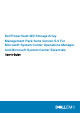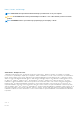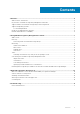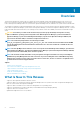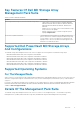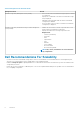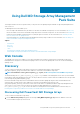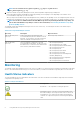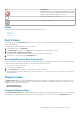Users Guide
Figure 1. Graphical Representation Of All Dell Devices
To access the Complete Diagram View:
1. In the OpsMgr console, click Monitoring.
2. In the Monitoring pane, navigate to the Dell folder and click the folder to display the different views.
3. Double-click Dell > Diagram Views > Complete Diagram View.
4. Select a component in the diagram to view the details in the Detail View pane.
MD Storage Array Diagram
The Dell MD Storage Array Diagram offers a graphical representation of all Dell PowerVault MD Storage Arrays that OpsMgr manages.
You can expand and verify the status of individual devices, and their components in the diagram. The root node for this view is the Dell
MD Storage Arrays group.
You can also view the health status for the storage devices.
Figure 2. Graphical Representation Of Dell MD Storage Arrays Managed By OpsMgr
To access the MD Storage Array Diagram view:
1. In the OpsMgr, click Monitoring.
2. In the Monitoring pane, navigate to the Dell folder and click the folder to display the different views.
3. Double-click Dell > Diagram Views > MD Storage Array Diagram.
4. Select a component in the diagram to view the details in the Detail View pane.
10
Using Dell MD Storage Array Management Pack Suite